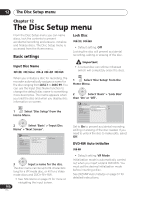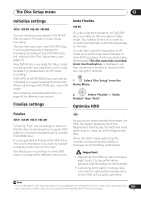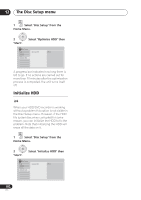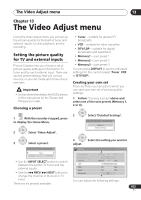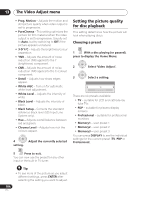Pioneer DVR-550H-S Operating Instructions - Page 104
The Video Adjust menu, Setting the picture quality, for disc playback
 |
UPC - 012562852980
View all Pioneer DVR-550H-S manuals
Add to My Manuals
Save this manual to your list of manuals |
Page 104 highlights
13 The Video Adjust menu • Prog. Motion - Adjusts the motion and still picture quality when video output is set to progressive. • PureCinema - This setting optimizes the picture for film material when the video output is set to progressive. Usually set to Auto, but try switching to Off if the picture appears unnatural. • 3-D Y/C - Adjusts the brightness/colour separation. • YNR - Adjusts the amount of noise reduction (NR) applied to the Y (brightness) component. • CNR - Adjusts the amount of noise reduction (NR) applied to the C (colour) component. • Detail - Adjusts how sharp edges appear. • White AGC - Turn on for automatic white level adjustment. • White Level - Adjusts the intensity of white. • Black Level - Adjusts the intensity of black. • Black Setup - Corrects the standard reference black level (525 Input Line System only). • Hue - Adjusts overall balance between red and green. • Chroma Level - Adjusts how rich the colours appear. ENTER 4 setting. Adjust the currently selected HOME MENU 5 Press to exit. You can now use the preset for any other input or the built-in TV tuner. Setting the picture quality for disc playback This setting determines how the picture will look when playing discs. Choosing a preset HOME MENU 1 With a disc playing (or paused), press to display the Home Menu. ENTER 2 Select 'Video Adjust'. ENTER 3 Select a setting. TV Detailed Settings There are six presets available: • TV - suitable for LCD and cathode-ray tube TVs • PDP - suitable for plasma display screens • Professional - suitable for professional monitors • Memory1 - user preset 1 • Memory2 - user preset 2 • Memory3 - user preset 3 You can press DISPLAY to see the individual settings for the current preset (TV, PDP or Professional). Tip • To see more of the picture as you adjust different settings, press ENTER after selecting the setting you want to adjust. 104 En