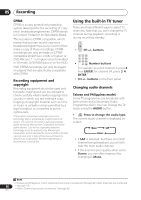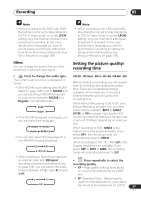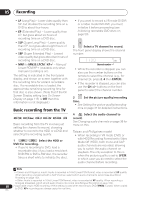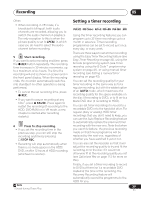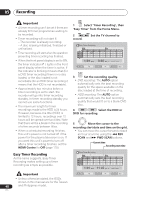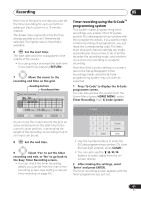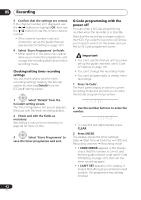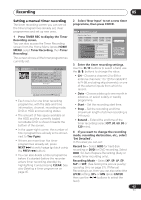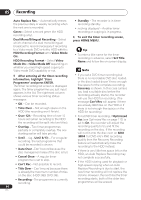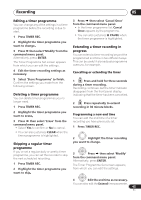Pioneer DVR-550H-S Operating Instructions - Page 40
Easy Timer' from the Home Menu.
 |
UPC - 012562852980
View all Pioneer DVR-550H-S manuals
Add to My Manuals
Save this manual to your list of manuals |
Page 40 highlights
05 Recording Important • A timer recording can't be set if there are already 32 timer programmes waiting to be recorded. • Timer recording will not start if: - The recorder is already recording. - A disc is being initialized, finalized or unfinalized. • Timer recording will start when the operation preventing timer recording has finished. • When the front panel display is set to ON, the timer indicator ( ) lights in the front panel display when the timer is active. If the indicator is blinking it means that (for a DVD timer recording) there is no disc loaded, or the disc loaded is not recordable (for an HDD timer recording it means that the HDD is not recordable). • Approximately two minutes before a timer recording is set to start, the recorder will go into timer recording standby. In timer recording standby you cannot use some functions. • The maximum length for timer recordings made to the HDD is 24 hours. However, because one title (HDD) is limited to 12 hours, recordings over 12 hours will be spread over two titles. Note that there will be a break in the recording of a few seconds between titles. • When a scheduled recording finishes, this unit's power is not turned off if the power for the plasma television is on. If you want this unit's power to turn off after a timer recording finishes, set the HDMI Control to Off (page 115). Easy Timer Recording As the name suggests, Easy Timer Recording makes setting up a timer recording as simple as possible. Important • Unless otherwise stated, the OSDs shown in this manual are for the Taiwan 40 and Philippines model. En HOME MENU 1 Select 'Timer Recording', then 'Easy Timer' from the Home Menu. PREV 2 record. NEXT Set the TV channel to Easy Timer Recording AM PM 8:00 9:00 10:00 11:00 12:00 1:00 2:00 1/01 1/02 1/03 1/01 MON 9:30 AM - --:-- 7ch REC MODE SP HDD/DVD HDD REC MODE 3 Set the recording quality. • DVD recording: The AUTO option automatically sets the best recording quality for the space available on the disc loaded at the time of recording. • HDD recording: The AUTO option automatically sets the best recording quality that would fit on to a blank DVD disc. 4 HDD DVD Select the HDD or DVD for recording. 5 Move the cursor to the recording start date and time on the grid. • You can move the cursor forward or back an hour at a time using the REV SCAN and FWD SCAN buttons. Current time Recording start time Easy Timer Recording AM PM 8:00 9:00 10:00 11:00 12:00 1:00 2:00 1/01 1/02 1/03 1/01 MON 11:45 AM - --:-- 7ch REC MODE SP HDD/DVD HDD