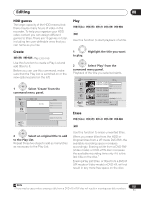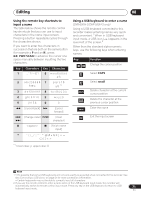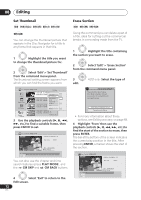Pioneer DVR-550H-S Operating Instructions - Page 72
DVD Video, DVD VR, DVD+R, DVD+RW, DVD-RAM
 |
UPC - 012562852980
View all Pioneer DVR-550H-S manuals
Add to My Manuals
Save this manual to your list of manuals |
Page 72 highlights
08 Editing Set Thumbnail Erase Section HDD DVD (Video) DVD (VR) DVD+R DVD+RW HDD DVD (VR) DVD-RAM DVD-RAM You can change the thumbnail picture that appears in the Disc Navigator for a title to any frame that appears in that title. 1 Highlight the title you want to change the thumbnail picture for. ENTER 2 Select 'Edit' > 'Set Thumbnail' from the command menu panel. The thumbnail setting screen appears from which you can find the frame you want. Using this command you can delete a part of a title, ideal for cutting out the commercial breaks in a recording made from the TV. 1 Highlight the title containing the section you want to erase. ENTER 2 Select 'Edit' > 'Erase Section' from the command menu panel. ENTER 3 edit. HDD only: Select the type of Disc Navigator (HDD) 101 4 Titles 9 Recent first 8 All Genres 7 HDD SP Remain 30h30m 10Titles 1112//2093 SMUONN 171::0000PPMM 4ch SP 1112//2093MSounn 71:10:00P0MPM 42ccThhitPSlelPaSNyPame S2ehEt0rTa0hsmeum(1b.n00aGGil)) 12/03 SUN 8:00PM 9chErESadsPeit Section 12/03 Sun 8:00PM 9chDivSiPde CS2heMhta0pGut0leetmnir-rM(Ee1do.id0t eG) 12/02 SAT 10:00PM 7chLoSGcPkenre Name 12/02 Sat 10:00PM 7ch SP C1aChna0cne0clmel(1.0G) 11/29 WED 7:00PM 2ch SP 11/29 Wed 7:00PM 2ch SP 1h00m(1.0G) 3 Use the playback controls ( , , , , etc.) to find a suitable frame, then press ENTER to set. Set Thumbnail (HDD) 12/03 Sun 11:00PM 4ch SP Rec. time 2h00m 10-1 00.00.09.15 Play Pause OOKK Exit Exit You can also use the chapter and time search features (press PLAY MODE), and the CM SKIP and CM BACK buttons. 4 Select 'Exit' to return to the Edit screen. ! HDD/DVD RECORDER Please select the type of editing. Video Mode Compatible Editing is recommended for compatibility with high-speed copying. Video Mode Compatible Editing Frame Accurate Editing • For more information about these options, see Editing accuracy on page 68. 4 Highlight 'From' then use the playback controls ( , , , , etc.) to find the start of the section to erase, then press ENTER. The bar at the bottom of the screen indicates the current play position in the title. After pressing ENTER, a marker shows the start of the section. Erase Section (HDD) 12/03 Sun 11:00PM 4ch SP Rec. time 2h00m From To Exit 10-1 00.00.09.15 Play Pause 72 En