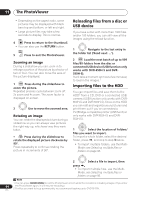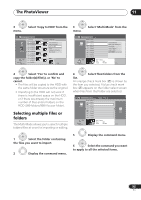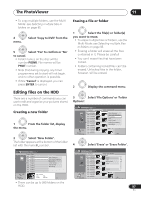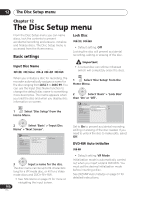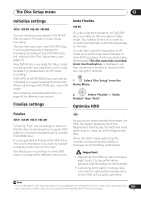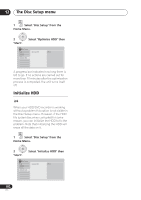Pioneer DVR-550H-S Operating Instructions - Page 97
The PhotoViewer, Editing files on the HDD
 |
UPC - 012562852980
View all Pioneer DVR-550H-S manuals
Add to My Manuals
Save this manual to your list of manuals |
Page 97 highlights
The PhotoViewer 11 • To copy multiple folders, use the MultiMode; see Selecting multiple files or folders on page 95. ENTER 4 menu. Select 'Copy to DVD' from the ENTER 5 Select 'Yes' to confirm or 'No' to cancel. • Folder names on the disc will be number PIONR. File names will be PHOT number. • Note that during copying, any timer programmes set to start will not begin, and no other operation is possible. • While 'Cancel' is displayed, you can press ENTER to cancel. Editing files on the HDD There are a number of commands you can use to edit and organize your pictures stored on the HDD. Creating a new folder 1 From the folder list, display the menu. ENTER 2 Select 'New Folder'. The folder appears at the bottom of the folder list with the name F_number. PhotoViewer HDD Select Folder 001 Folder1 Folder 002 Folder2 003 Folder3 004 Folder4 005 Folder5 006 Folder6 007 Folder7 008 Folder8 Start Slideshow Start Audio Slideshow New Folder Folder Options Copy to DVD Multi-Mode FOLDER MENU HDD Remain 100.0 G 002 Folder2 Files 999 Folder 999 MB 1/3 • There can be up to 999 folders on the HDD. Erasing a file or folder 1 Select the file(s) or folder(s) you want to erase. • To erase multiple files or folders, use the Multi-Mode; see Selecting multiple files or folders on page 95. • Erasing a folder will erase all the files contained in it. Please be careful! • You can't erase files that have been locked. • Folders containing locked files can't be erased. Unlocked files in the folder, however, will be erased. 2 Display the command menu. ENTER 3 Select 'File Options' or 'Folder Options'. PhotoViewer HDD Folder2 File 12 Files HDD Remain 100.0 G 001 PIOR0000 002 PIOR0001 003 PIOR0002 004 PIOR0003 005 PIOR0004 006 PIOR0005 007 PIOR0006 008 PIOR0007 009 PIOR0008 010 PIOR0009 011 PIOR0010 012 PIOR0011 Folder Size 999 MB Start Slideshow Start Audio Slideshow File Options Print Copy to DVD FILE Detailed InformationMENU Multi-Mode 1/84 ENTER 4 Select 'Erase' or 'Erase Folder'. PhotoViewer HDD Folder2 File 12 Files HDD Remain 100.0 G 001 PIOR0000 002 PIOR0001 003 PIOR0002 004 PIOR0003 005 PIOR0004 006 PIOR0005 007 PIOR0006 008 PIOR0007 009 PIOR0008 010 PIOR0009 011 PIOR0010 012 PIOR0011 Folder Size 999 MB Start Slideshow EraseStart Audio Slideshow CopyFile Options RenaPmrientFile LockCopy to DVD FILE Detailed InformationMENU Multi-Mode Cancel 1/84 97 En