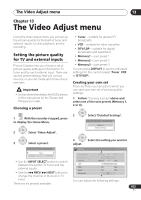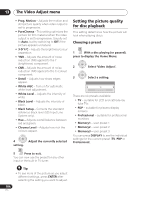Pioneer DVR-550H-S Operating Instructions - Page 108
Setting, Options, Explanation
 |
UPC - 012562852980
View all Pioneer DVR-550H-S manuals
Add to My Manuals
Save this manual to your list of manuals |
Page 108 highlights
14 The Initial Setup menu Setting Options Explanation Video In/Out Input Colour System Next Screen Proceed to the next screen to set the input colour system for the external input and the built-in TV tuner. Use the CH +/- buttons to change the preset. On the default Auto setting the recorder can generally correctly detect whether the input signal is PAL, SECAM, 3.58 NTSC or PAL-60, but in some cases you may have to set it manually if the picture is displayed incorrectly. See also About the input colour system on page 117 for more information on this setting. Component Video Interlace • Out Select if your monitor/TV is not compatible with progressive-scan video. Progressive Select if your monitor/TV is progressive-scan compatible. Check the operating instructions that came with your monitor/TV if you're not sure. • If your TV is incompatible with progressive scan video and you select Progressive, you will not be able to see any picture at all. In this case, press OPEN/CLOSE while holding down the (Stop) button on the front panel to switch to Interlace (this also switches Screen Resolution on page 114 to the default setting). • When the HDMI signal is output, no video is output from the COMPONENT VIDEO OUT. NTSC on PAL TV On NTSC discs will play correctly on PAL-only TVs. Off • Use if your TV is already NTSC-compatible. Many recent PAL TVs are compatible with NTSC input and so this setting can be switched off. Check the operating instructions that came with your TV. See also About NTSC on PAL TV on page 117 for related information. Audio In NICAM Select (except Taiwan and Philippines model) NICAM • Regular Audio Record the NICAM audio in a NICAM broadcast. Record the non-NICAM audio in a NICAM broadcast. (You can still switch the audio to record using the AUDIO button before recording.) Tuner Level (except Taiwan and Philippines model) Normal • Compression Standard setting. Use if the audio level from the built-in tuner is excessive, causing distortion. External Audio Stereo • Select if the audio from the currently selected external input is standard stereo. Dual Mono/ Bilingual Select if each channel carries a separate soundtrack. When the external audio is from the DV input, an audio subcode channel within the DV audio tells the recorder whether the audio is stereo or dual mono/bilingual. This has priority over the setting you make here. 108 En