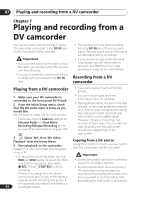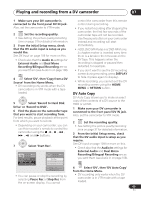Pioneer DVR-550H-S Operating Instructions - Page 60
Playback, Displaying and switching, subtitles
 |
UPC - 012562852980
View all Pioneer DVR-550H-S manuals
Add to My Manuals
Save this manual to your list of manuals |
Page 60 highlights
06 Playback The Input/Edit Programme screen varies according to the disc type. Below is the DVD input screen. Programme Step 01.001 02. 03. 04. 05. 06. 07. 08. Title (01-03) Title 01 Title 02 Title 03 Chapter(001-015) Chapter 001 Chapter 002 Chapter 003 Chapter 004 Chapter 005 Chapter 006 Chapter 007 Chapter 008 ENTER 2 Select a title, chapter, folder or track for the current step in the programme list. After pressing ENTER to add the title/ chapter/folder/track, the step number automatically moves down one. • To insert a step into the programme list, highlight the step number where you want to insert another step, then select a chapter/title/folder/track as usual. After pressing ENTER, all the subsequent steps move down one. • To delete a step from the programme list, highlight the step you want to delete, then press CLEAR. 3 Repeat step 2 to build up a programme list. A programme list can contain up to 24 titles/ chapters/folders/tracks. PLAY 4 Play the programme list. Programme play remains active until you cancel programme play, erase the programme list, eject the disc or switch off the recorder. Tip • To save your programme list and exit the programme edit screen without starting playback, press HOME MENU or PLAY MODE. • During programme play, press NEXT to skip to the next programme step. • To repeat play the programme list, select Programme Repeat from the Repeat Play Mode menu (see Repeat play on page 59). • Press CLEAR during playback to switch off programme play (if no menu OSD, such as the Disc Navigator, is displayed). Press while stopped to erase the programme list. • From the Programme menu you can also: Start Programme Play - Starts playback of a saved programme list Cancel Programme Play - Turns off programme play, but does not erase the programme list Erase Programme List - Erases the programme list and turns off programme play Displaying and switching subtitles DVD-Video DivX Some DVD and DivX discs have subtitles in one or more languages; the disc box will usually tell you which subtitle languages are available. You can switch subtitle language during playback.1 Check the disc packaging for details of the subtitle options. SUBTITLE • Select/change the subtitle language. The current subtitle language is shown on- screen and in the front panel display. • To switch off subtitles, press SUBTITLE then CLEAR. Note 1 • Some discs only allow you to change subtitle language from the disc menu. Press MENU or TOP MENU to 60 access. • To set subtitle preferences, see Subtitle Language on page 111. En