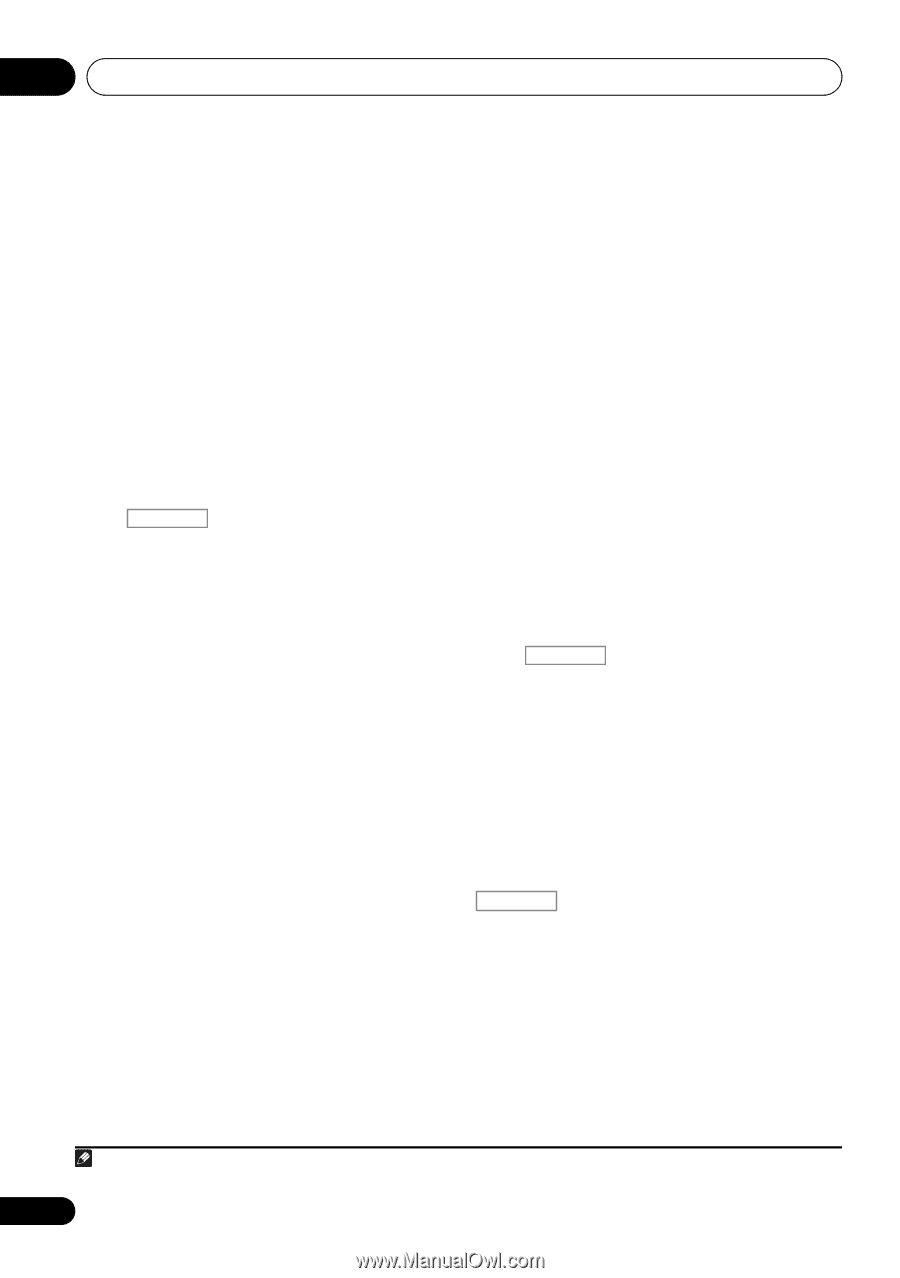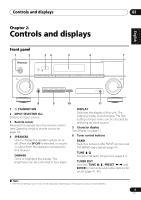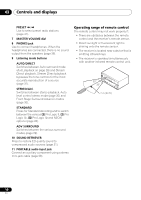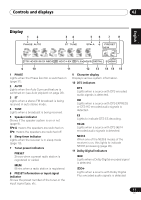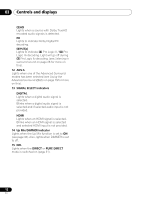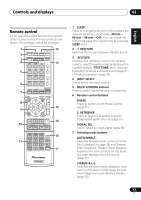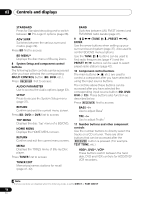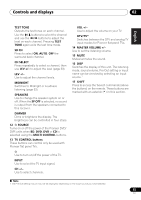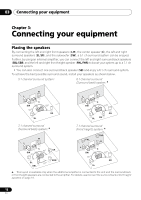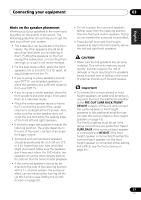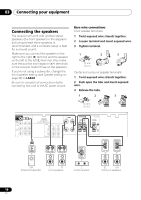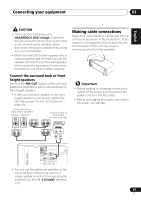Pioneer VSX-520-K Owner's Manual - Page 14
Hdd*, Dvd*, Vcr, Tuner Edit - 5 1 a v receiver
 |
UPC - 884938108843
View all Pioneer VSX-520-K manuals
Add to My Manuals
Save this manual to your list of manuals |
Page 14 highlights
02 Controls and displays STANDARD Press for Standard decoding and to switch between 2 Pro Logic II options (page 28). ADV SURR Switches between the various surround modes (page 29). Press BD first to access: BD MENU* Displays the disc menu of Blu-ray Discs. 8 System Setup and component control buttons The following button controls can be accessed after you have selected the corresponding MULTI CONTROL button (BD, DVD, etc.). Press RECEIVER first to access: AUDIO PARAMETER Use to access the Audio options (page 33). SETUP Press to access the System Setup menu (page 37). RETURN Confirm and exit the current menu screen. Press BD, DVD or DVR first to access: TOP MENU Displays the disc 'top' menu of a BD/DVD. HOME MENU Displays the HOME MENU screen. RETURN Confirm and exit the current menu screen. MENU Displays the TOOLS menu of Blu-ray Disc player. Press TUNER first to access: TUNER EDIT Memorizes/names stations for recall (page 41, 42). BAND Switches between AM, FM ST (stereo) and FM MONO radio bands (page 41). 9 TUNE /, PRESET /), ENTER Use the arrow buttons when setting up your surround sound system (page 37). Also used to control BD/DVD menus/options. Use the TUNE / buttons can be used to find radio frequencies (page 41) and the PRESET / buttons can be used to select preset radio stations (page 42). 10 Component control buttons The main buttons (, , etc.) are used to control a component after you have selected it using the input source buttons. The controls above these buttons can be accessed after you have selected the corresponding input source button (BD, DVD, DVR or CD). These buttons also function as described below. Press RECEIVER first to access: BASS -/+ Use to adjust Bass1 TRE -/+ Use to adjust Treble1 11 Number buttons and other component controls Use the number buttons to directly select the tracks on a CD or tuner. There are other buttons that can be accessed after the RECEIVER button is pressed. (For example TEST TONE, etc.) HDD*, DVD*, VCR* These buttons switch between the hard disk, DVD and VCR controls for HDD/DVD/ VCR recorders. Note 1 The tone controls are disabled when the listening mode is set to DIRECT or PURE DIRECT. 14 En