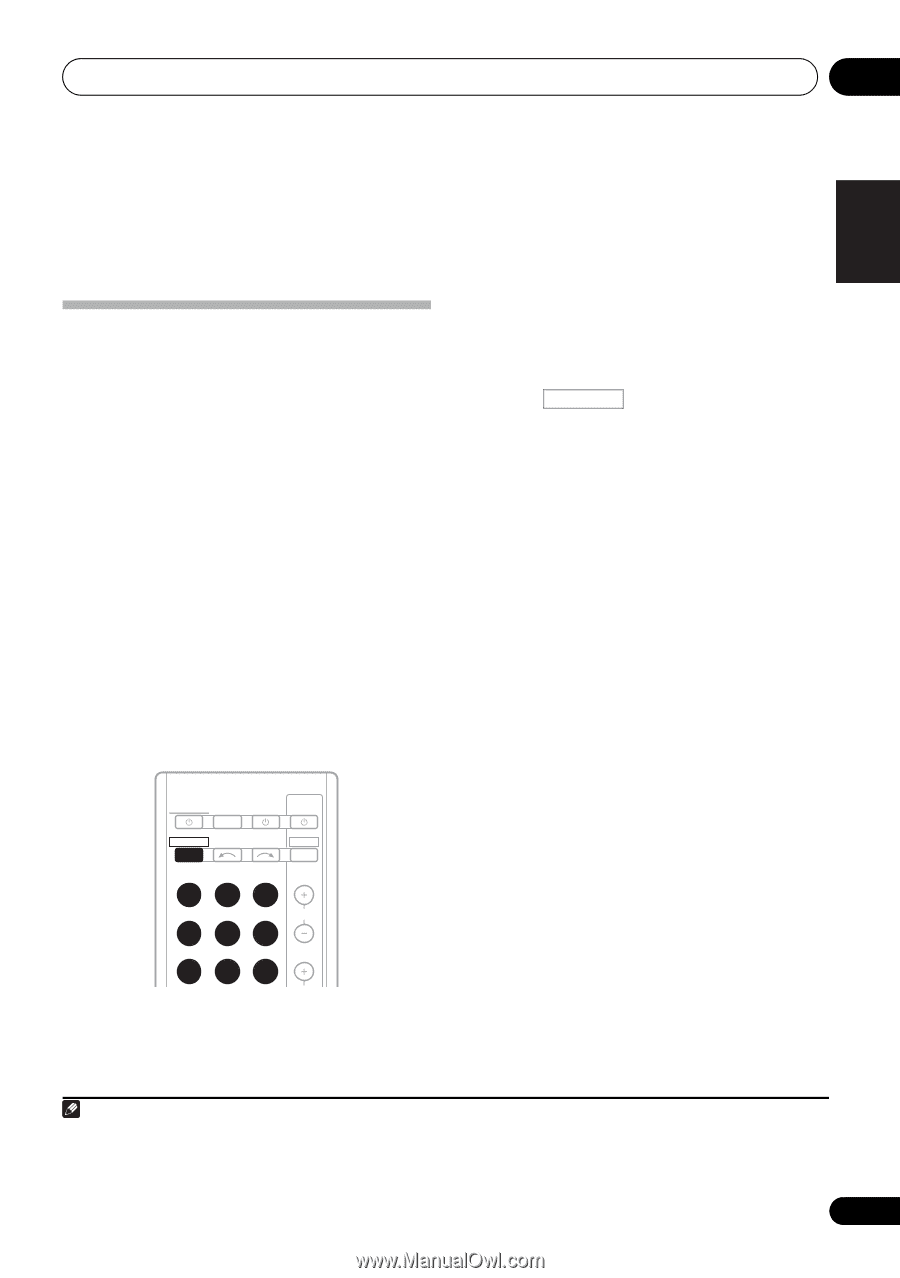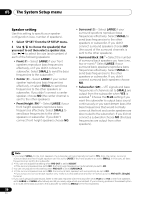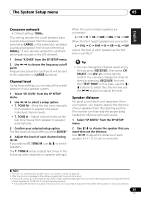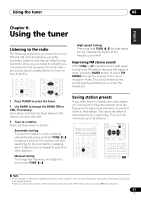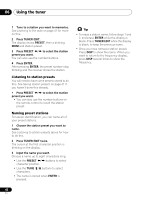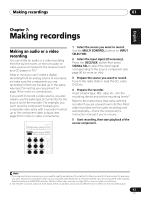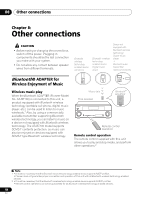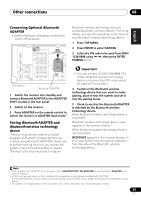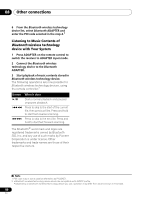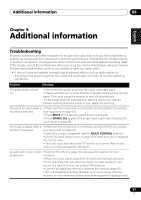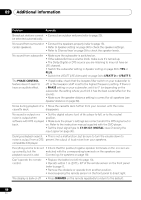Pioneer VSX-520-K Owner's Manual - Page 43
Making recordings, Making an audio or a video recording
 |
UPC - 884938108843
View all Pioneer VSX-520-K manuals
Add to My Manuals
Save this manual to your list of manuals |
Page 43 highlights
Making recordings 07 English Français Español Chapter 7: Making recordings Making an audio or a video recording You can make an audio or a video recording from the built-in tuner, or from an audio or video source connected to the receiver (such as a CD player or TV).1 Keep in mind you can't make a digital recording from an analog source or vice-versa, so make sure the components you are recording to/from are hooked up in the same way (see Connecting your equipment on page 16 for more on connections). If you want to record a video source, you also need to use the same type of connection for the source as for the recorder. For example, you can't record a component hooked up to composite video jacks with a recorder hooked up to the component video outputs (see page 23 for more on video connections). RECEIVER SLEEP TV SOURCE CONTROL RECEIVER INPUT SELECT DTV/TV INPUT BD DVD TV DVR CD CD-R CH ADAPTER TUNER PORTABLE 1 Select the source you want to record. Use the MULTI CONTROL buttons (or INPUT SELECTOR). 2 Select the input signal (if necessary). Press the RECEIVER button then press SIGNAL SEL to select the input signal corresponding to the source component (see page 36 for more on this). 3 Prepare the source you want to record. Tune to the radio station, load the CD, video, DVD etc. 4 Prepare the recorder. Insert a blank tape, MD, video etc. into the recording device and set the recording levels.2 Refer to the instructions that came with the recorder if you are unsure how to do this. Most video recorders set the audio recording level automatically-check the component's instruction manual if you're unsure. 5 Start recording, then start playback of the source component. Note 1 If you are recording a video source, you need to use the same type of connection for the source as for the recorder. For example, you can't record a component hooked up to composite video jacks with a recorder hooked up to the component video outputs (see Connecting an HDD/DVD recorder, VCR and other video sources on page 23 for more on video connections). 2 The receiver's volume, balance, tone (bass, treble, loudness), and surround effects have no effect on the recorded signal. 43 En