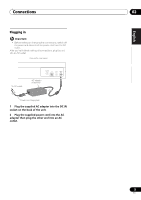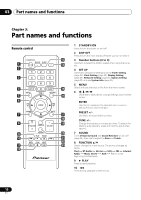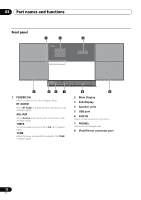Pioneer X-SMC4-K Operating Instructions - Page 14
Getting started - manual
 |
View all Pioneer X-SMC4-K manuals
Add to My Manuals
Save this manual to your list of manuals |
Page 14 highlights
04 Getting started Chapter 4: Getting started When you use the unit for the first time, the following screens will be displayed. Set up the following items to customize the unit. 1 Press STANDBY/ON. About twenty seconds after turning on the power, the following splash screen appears. About one minute is required between turning the power on and completion of startup. Setting Quick Start Mode to On will allow faster startup (page 30). • The Demo Mode and Quick Start Mode settings can also be changed manually in the Option Settings (see page 30). When Demo Mode is set in step 2, if the Option Settings menu is subsequently used to cancel the Demo Mode, the Quick Start Mode will not be cancelled simultaneously. The two settings must be changed independently. 3 Use / to select the menu language of this unit, then press ENTER. Language English Français Deutsch Nederlands 2 Cancel Demo Mode (Set to normal mode). The screen below will automatically appear after the screen in step 1. If the STOP is pressed, the operation will proceed to step 3. The setting is done. Select "Start" to start Demo mode; otherwise "Cancel". [PLAY] Start [STOP] Cancel • Press PLAY button to start the Demo Mode. When starting up the next time, it will be necessary to set step 3. • When Demo Mode is selected, the Quick Start Mode is simultaneously set to On. 14 En