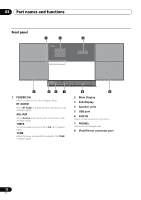Pioneer X-SMC4-K Operating Instructions - Page 16
Connect your iPod/iPhone., Press, FUNCTION, to select, as the, input source.
 |
View all Pioneer X-SMC4-K manuals
Add to My Manuals
Save this manual to your list of manuals |
Page 16 highlights
05 iPod/iPhone playback 3 Connect your iPod/iPhone. Playing your iPod/iPhone MENU 3 2 • When your iPod/iPhone is not connected to the unit, close the iPod/iPhone connector port firmly. Push Connecting your TV To watch iPod/iPhone images on a television, connect it using a composite video cable. • When an iPod/iPhone is connected to this unit, the TV output setting of the iPod/iPhone is automatically set to 'ON'.1 Caution • When your iPod/iPhone is connected to this unit and you wish to operate the iPod/iPhone directly, be sure to hold the iPod/iPhone steady with the other hand to prevent malfunctions due to faulty contacts. 1 Connect your iPod/iPhone. • To connect your iPod/iPhone, see Connecting your iPod/ iPhone on page 15. 2 Press FUNCTION / to select iPod as the input source. iPod is shown on the main display and starts playback. The following operations are possible for iPod/iPhone. Button PLAY PAUSE STOP PREV NEXT SHUFFLE REPEAT MENU //ENTER What it does Starts normal playback. Pauses playback. Pauses playback. Press to skip to the start of the current file, then previous files. Press to skip to the next file. Press and hold to start fast reverse scanning. Press and hold to start fast forward scanning. The currently selected iPod/iPhone tracks are played back in random order (shuffle play). The currently selected iPod/iPhone tracks are played back repeatedly.* Use to access the iPod/iPhone menu. Use to control the iPod/iPhone menu. * Each time you press REPEAT the repeat modes changes as below.2 Repeat 1 Repeat all Normal playback Repeat 1: Repeats a file currently played back. Repeat all: Repeats all files. When no device is connected to the iPod/iPhone connector port and this unit is not operated for 30 minutes or more, power will automatically turn off.3 Note 1 • Some iPod allow the TV output setting to be changed while connected. • When the iPod/iPhone is disconnected from this unit, the iPod/iPhone's TV output setting returns to its original state. 2 No icon will be displayed on the main display when the iPod/iPhone is in the repeat mode or shuffle mode. 3 Only when Power Save mode is selected in Auto mode select (page 30). 16 En