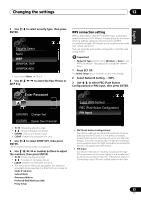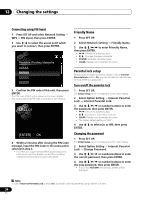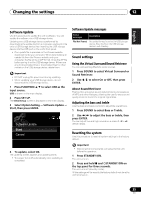Pioneer X-SMC4-K Operating Instructions - Page 38
Network
 |
View all Pioneer X-SMC4-K manuals
Add to My Manuals
Save this manual to your list of manuals |
Page 38 highlights
13 Additional information Problem Power is not supplied to the USB storage device. Check Remedy Does an error message appear in the Turn the power off then back on. front panel display? No power is supplied if the power consumption is too high. Turn the power off, then disconnect and reconnect the USB storage device. Press FUNCTION / to switch to the other mode, then switch again to the USB mode. (When the input is switched back to USB.) Network Problem Check Remedy Cannot access to the network. The LAN cable is not firmly connected. Firmly connect the LAN cable (page 8). The router is not switched on. Switch on the router. Cannot access to the network Network Type is set to Wired. using WPS. Network Type must be set to Wireless or Auto to use WPS connection. See page 33 to change the network type. Cannot access to the Internet security software is currently There are cases where a component with Internet security software component or PC connected installed in the connected installed cannot be accessed. via network. component. The audio component on the network Switch on the audio component on the network before switching on which has been switched off is this unit. switched on. The component connected to the network is not properly set. If the client is automatically authorized, you need to enter the corresponding information again. Check whether the connection status is set to "Do not authorize". There are no playable audio files on the component connected to the network. Check the audio files stored on the component connected to the network. Playback does not start. The component is currently disconnected from this unit or the power supply. Check whether the component is properly connected to this unit or the power supply. The PC or Internet radio is not properly operated. The corresponding IP address is not Switch on the built-in DHCP server function of your router, or set up properly set. the network manually according to your network environment (page 31). The IP address is being automatically The automatic configuration process takes time. Please wait. configured. 38 En