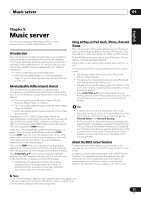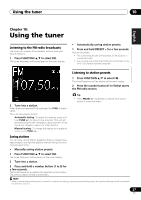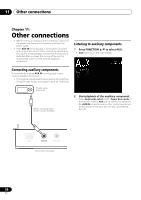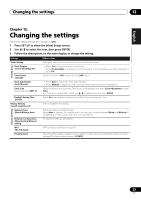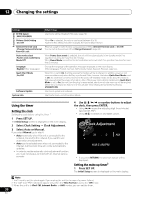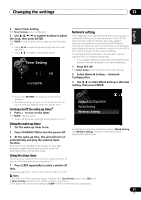Pioneer X-SMC4-K Operating Instructions - Page 26
Playing audio files stored on PCs or other, components
 |
View all Pioneer X-SMC4-K manuals
Add to My Manuals
Save this manual to your list of manuals |
Page 26 highlights
09 Music server Authorizing this unit This unit must be authorized to enable playback. The unit is automatically authorized when it is connected to a PC over a network. If not, please authorize this unit manually on the PC. The authorization (or permission) method for access varies depending on the type of server currently being connected. For more information on authorizing this unit, refer to the instruction manual of your server. Playing audio files stored on PCs or other components Connecting to the LAN network Be sure to connect PC or other components to the network using the LAN interface before you use this function. For details on the connections, see page 8. Playback with Music Server Important • You cannot access a PC on a network while you are logged onto a domain that is configured in a Windows network environment. Instead of logging onto the domain, log onto the local machine. • There are cases where the time elapsed may not be correctly displayed. 1 Press FUNCTION / to select Music Server. All available servers are shown on the main display. • When no sever is available to play, "Empty" will be displayed. 2 Use / to select the server that the file you want to play is stored on, then press ENTER. The folders/files stored on the server are shown on the main display. 3 Use / to select the file you want to play, then press ENTER. Playback starts. • When the file you want to play is in the folder, select the folder first. • If you press RETURN during playback, the previous (folders/files) screen will be displayed. You can perform the following operations. Note that some buttons are not available for operation depending on the category currently being played back. Button PLAY PAUSE STOP PREV NEXT SHUFFLE REPEAT What it does Unpauses playback. When this is pressed from the file select menu, the screen for the currently playing file is displayed. Pauses playback. Stops playback. Press to skip to the previous file. Press to skip to the next file. The currently selected tracks are played back in random order (shuffle play). The currently selected tracks are played back repeatedly.* * Press repeatedly to switch between repeat play options. ' ' plays the currently playing file repeatedly. ' ' plays all the files repeatedly. Song Artist Album 26 En