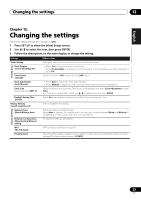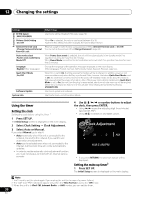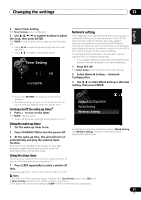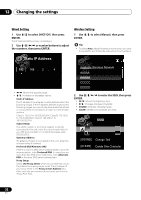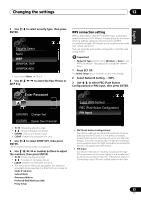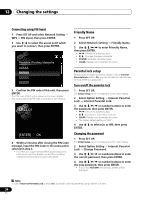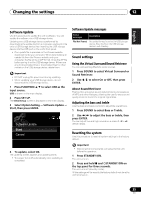Pioneer X-SMC4-K Operating Instructions - Page 34
Friendly Name, Parental lock setup
 |
View all Pioneer X-SMC4-K manuals
Add to My Manuals
Save this manual to your list of manuals |
Page 34 highlights
12 Changing the settings Connecting using PIN Input 1 Press SET UP and select Network Setting WPS PIN Input, then press ENTER. 2 Use / to select the access point which you want to connect, then press ENTER. Available Wireless Networks AAAAA BBBBB CCCCC DDDDD 3 Confirm the PIN code of this unit, then press ENTER. The PIN code of this unit is shown on the main display. You must check this PIN code to connect to the network. 87654321 [ENTER] OK 4 Within 2 minutes after closing the PIN Code message, input the PIN Code to the access point selected in step 2. • The PIN Code input method differs depending on the LAN device used. For details, consult the operating instructions accompanying your LAN device. Friendly Name 1 Press SET UP. 2 Select Network Setting Friendly Name. 3 Use to enter Friendly Name, then press ENTER. Moves the adjusting digit Changes displayed character. • SOUND: Switches character types. • CLEAR: Deletes one characters at a time. Parental lock setup Restrict internet radio access for children. When Internet Parental Lock is set to On, you cannot listen to internet radio without entering a password.1 Turn on/off the parental lock 1 Press SET UP. The Initial Setup screen is displayed on the main display. 2 Select Option Setting Internet Parental Lock Internet Parental Lock. 3 Use or number buttons to enter the password, then press ENTER. Moves the adjusting digit Increases or decreases numbers. • CLEAR: Deletes one characters at a time • The factory default setting is "0000". 4 Use / to select On or Off, then press ENTER. Changing the password 1 Press SET UP. The Initial Setup screen is displayed on the main display. 2 Select Option Setting Internet Parental Lock Change Password. 3 Use or number buttons to enter the current password, then press ENTER. 4 Use or number buttons to enter the new password, then press ENTER. • If you press RETURN, the previous screen will be displayed. Note 1 Even if Internet Parental Lock is set to On, automatic clock adjustments using network will work. 34 En