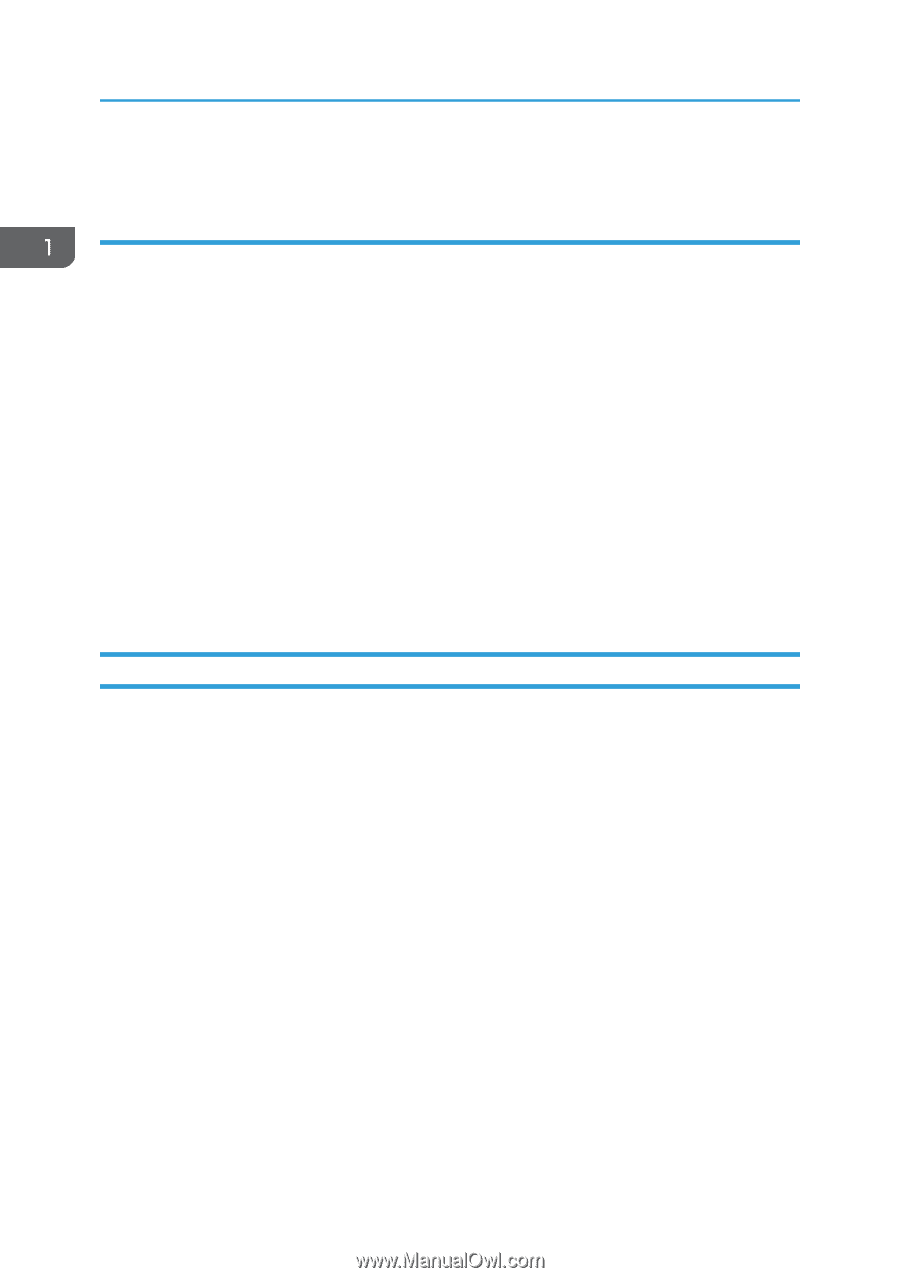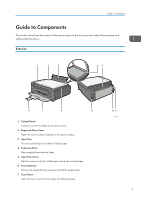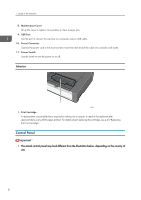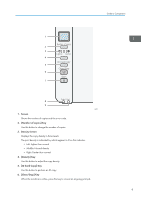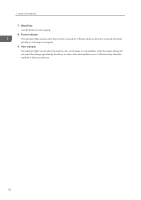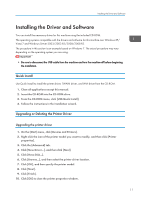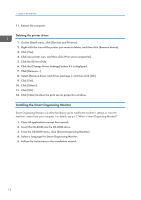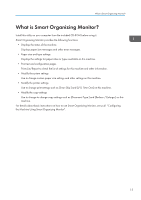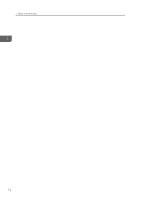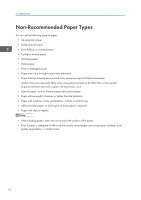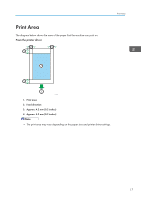Ricoh Aficio SP 100SU e User Guide - Page 14
Deleting the printer driver, Installing the Smart Organizing Monitor
 |
View all Ricoh Aficio SP 100SU e manuals
Add to My Manuals
Save this manual to your list of manuals |
Page 14 highlights
1. Guide to the Machine 11. Restart the computer. Deleting the printer driver 1. On the [Start] menu, click [Devices and Printers]. 2. Right-click the icon of the printer you want to delete, and then click [Remove device]. 3. Click [Yes]. 4. Click any printer icon, and then click [Print server properties]. 5. Click the [Drivers] tab. 6. Click the [Change Driver Settings] button if it is displayed. 7. Click [Remove...]. 8. Select [Remove driver and driver package.], and then click [OK]. 9. Click [Yes]. 10. Click [Delete]. 11. Click [OK]. 12. Click [Close] to close the print server properties window. Installing the Smart Organizing Monitor Smart Organizing Monitor is a utility that allows you to modify the machine's settings or view the machine's status from your computer. For details, see p.13 "What is Smart Organizing Monitor?". 1. Close all applications except this manual. 2. Insert the CD-ROM into the CD-ROM drive. 3. From the CD-ROM menu, click [Smart Organizing Monitor]. 4. Select a language for Smart Organizing Monitor. 5. Follow the instructions in the installation wizard. 12