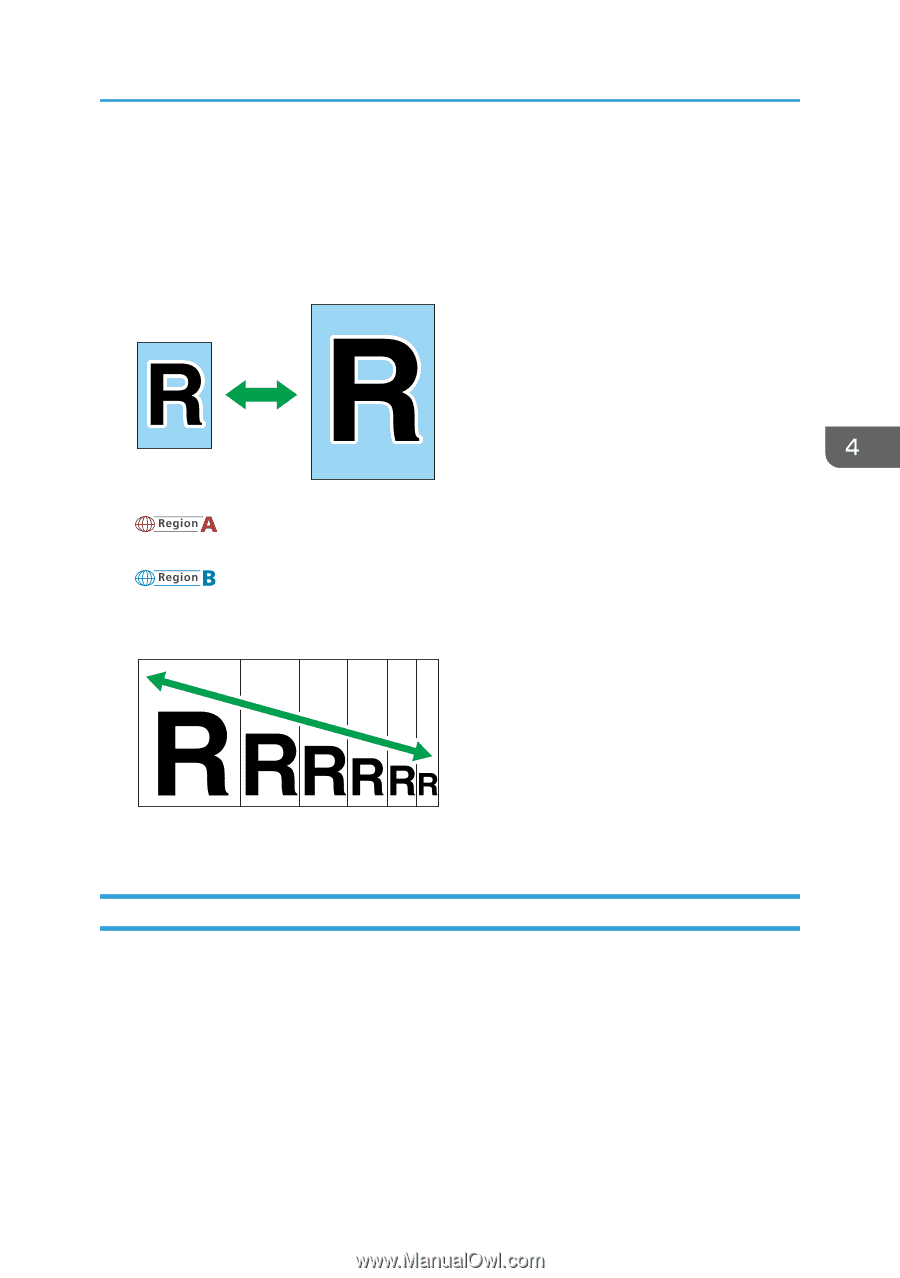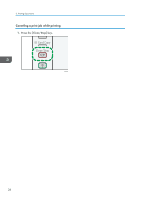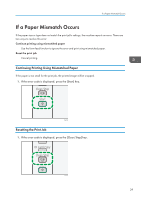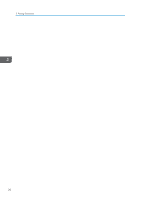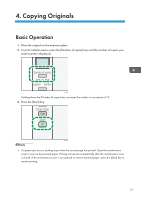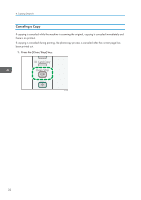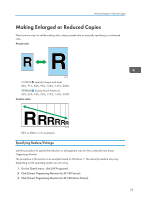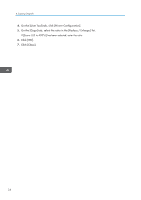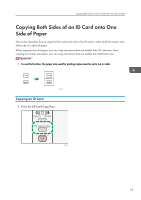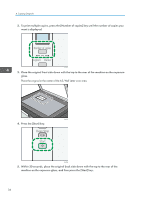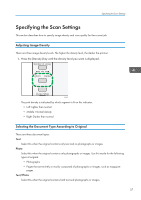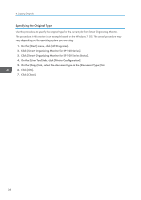Ricoh Aficio SP 100SU e User Guide - Page 35
Making Enlarged or Reduced Copies, Specifying Reduce/Enlarge, On the [Start] menu
 |
View all Ricoh Aficio SP 100SU e manuals
Add to My Manuals
Save this manual to your list of manuals |
Page 35 highlights
Making Enlarged or Reduced Copies Making Enlarged or Reduced Copies There are two ways to set the scaling ratio: using a preset ratio or manually specifying a customized ratio. Preset ratio CES103 (mainly Europe and Asia) 50%, 71%, 82%, 93%, 122%, 141%, 200% (mainly North America) 50%, 65%, 78%, 93%, 129%, 155%, 200% Custom ratio CES106 25% to 400% in 1% increments. Specifying Reduce/Enlarge Use this procedure to specify the reduction or enlargement ratio for the current job from Smart Organizing Monitor. The procedure in this section is an example based on Windows 7. The actual procedure may vary depending on the operating system you are using. 1. On the [Start] menu, click [All Programs]. 2. Click [Smart Organizing Monitor for SP 100 Series]. 3. Click [Smart Organizing Monitor for SP 100 Series Status]. 33