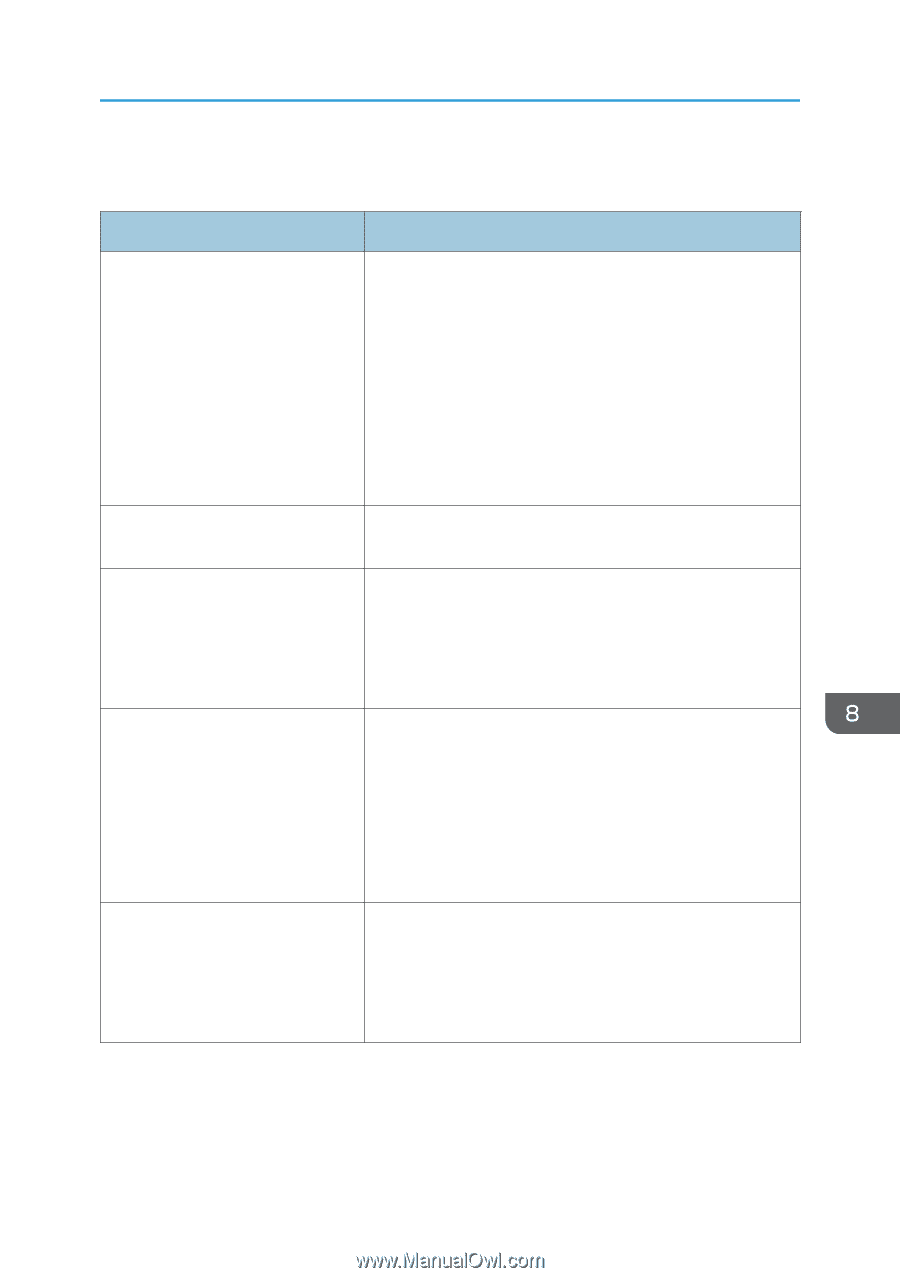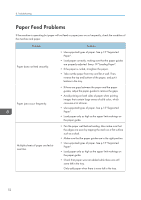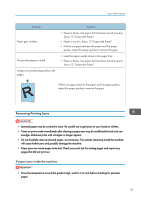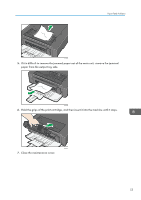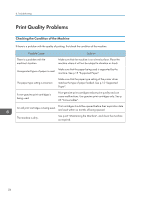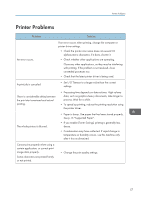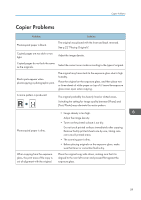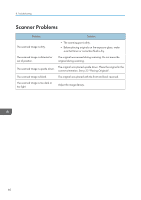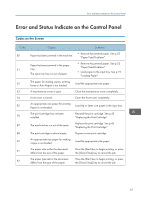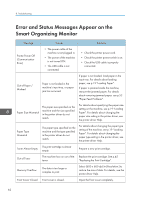Ricoh Aficio SP 100SU e User Guide - Page 59
Printer Problems, process. Wait for a while.
 |
View all Ricoh Aficio SP 100SU e manuals
Add to My Manuals
Save this manual to your list of manuals |
Page 59 highlights
Printer Problems Printer Problems Problem Solution An error occurs. If an error occurs when printing, change the computer or printer driver settings. • Check the printer icon name does not exceed 32 alphanumeric characters. If it does, shorten it. • Check whether other applications are operating. Close any other applications, as they may be interfering with printing. If the problem is not resolved, close unneeded processes too. • Check that the latest printer driver is being used. A print job is canceled. • Set I/O Timeout to a larger value than the current settings. There is considerable delay between the print start command and actual printing. • Processing time depends on data volume. High volume data, such as graphics-heavy documents, take longer to process. Wait for a while. • To speed up printing, reduce the printing resolution using the printer driver. The whole printout is blurred. • Paper is damp. Use paper that has been stored properly. See p.15 "Supported Paper". • If you enable [Toner Saving], printing is generally less dense. • Condensation may have collected. If rapid change in temperature or humidity occurs, use this machine only after it has acclimatized. Cannot print properly when using a certain application, or cannot print image data properly. Some characters are printed faintly or not printed. • Change the print quality settings. 57