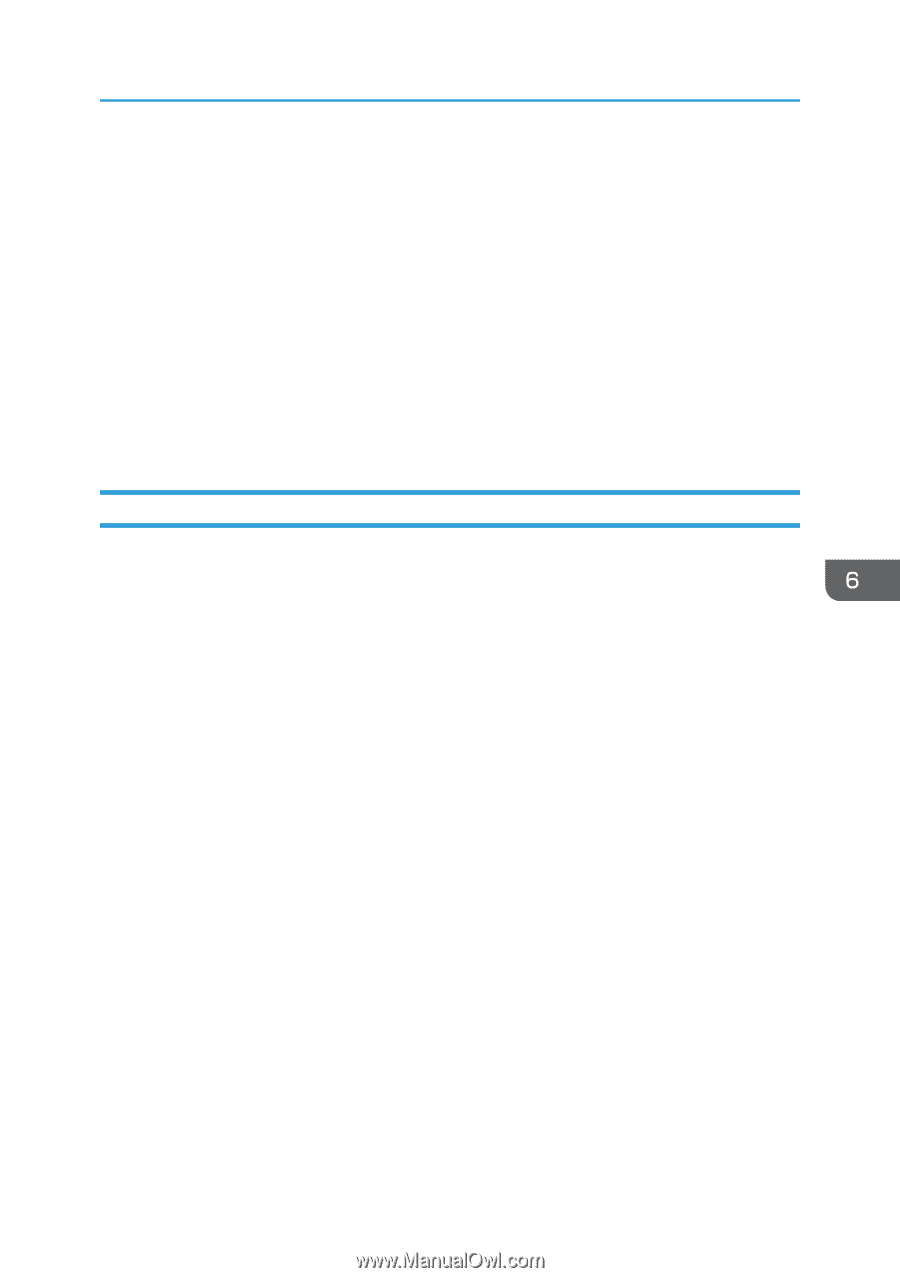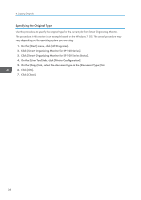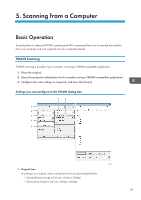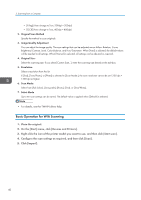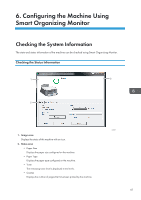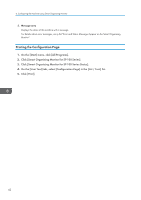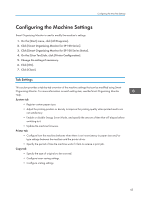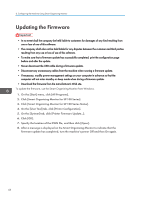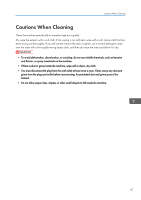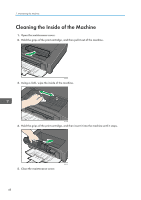Ricoh Aficio SP 100SU e User Guide - Page 45
Configuring the Machine Settings, Tab Settings, On the [User Tool] tab, click [Printer Configuration]. - sp e driver
 |
View all Ricoh Aficio SP 100SU e manuals
Add to My Manuals
Save this manual to your list of manuals |
Page 45 highlights
Configuring the Machine Settings Configuring the Machine Settings Smart Organizing Monitor is used to modify the machine's settings. 1. On the [Start] menu, click [All Programs]. 2. Click [Smart Organizing Monitor for SP 100 Series]. 3. Click [Smart Organizing Monitor for SP 100 Series Status]. 4. On the [User Tool] tab, click [Printer Configuration]. 5. Change the settings if necessary. 6. Click [OK]. 7. Click [Close]. Tab Settings This section provides a tab-by-tab overview of the machine settings that can be modified using Smart Organizing Monitor. For more information on each setting item, see the Smart Organizing Monitor Help. System tab • Register custom paper sizes. • Adjust the printing position or density to improve the printing quality when printed results are not satisfactory. • Enable or disable Energy Saver Mode, and specify the amount of time that will elapse before switching to it. • Update the machine firmware. Printer tab • Configure how the machine behaves when there is an inconsistency in paper size and/or type settings between the machine and the printer driver. • Specify the period of time the machine waits if it fails to receive a print job. Copy tab • Specify the type of originals to be scanned. • Configure toner-saving settings. • Configure scaling settings. 43