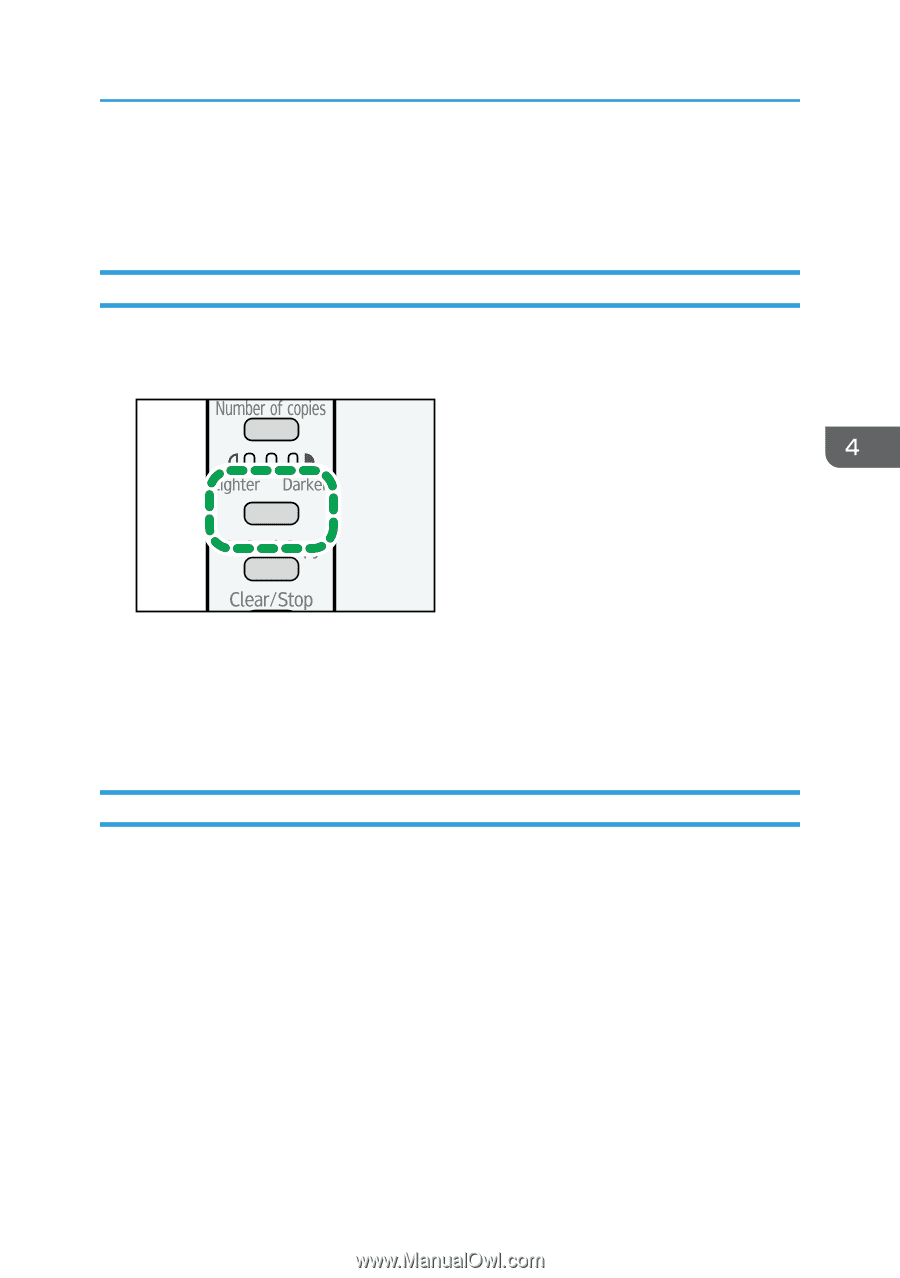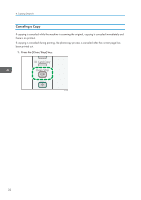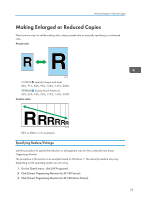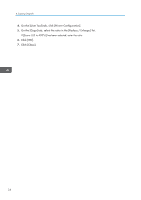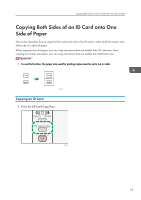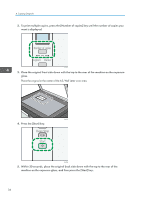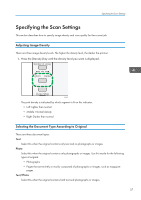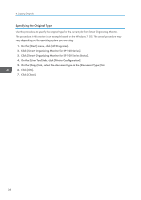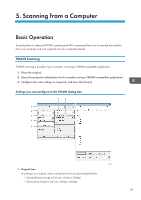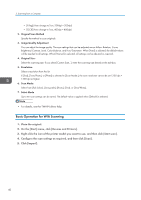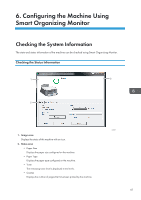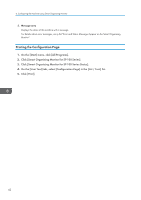Ricoh Aficio SP 100SU e User Guide - Page 39
Specifying the Scan Settings, Adjusting Image Density
 |
View all Ricoh Aficio SP 100SU e manuals
Add to My Manuals
Save this manual to your list of manuals |
Page 39 highlights
Specifying the Scan Settings Specifying the Scan Settings This section describes how to specify image density and scan quality for the current job. Adjusting Image Density There are three image density levels. The higher the density level, the darker the printout. 1. Press the [Density] key until the density level you want is displayed. CHZ953 The print density is indicated by which segment is lit on this indicator. • Left: Lighter than normal • Middle: Normal density • Right: Darker than normal Selecting the Document Type According to Original There are three document types: Text Select this when the original contains only text and no photographs or images. Photo Select this when the original contains only photographs or images. Use this mode for the following types of original: • Photographs • Pages that are entirely or mainly composed of photographs or images, such as magazine pages. Text/Photo Select this when the original contains both text and photographs or images. 37