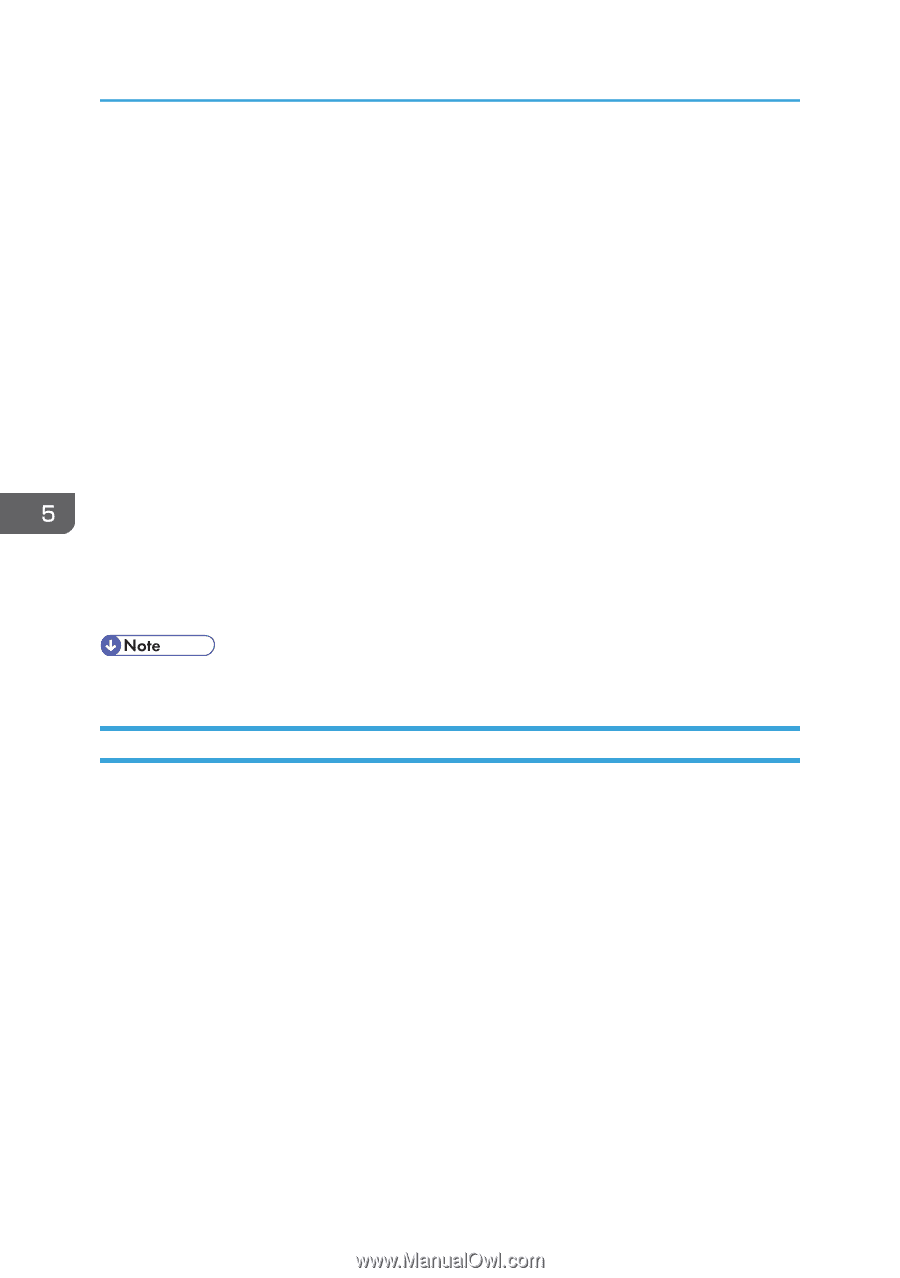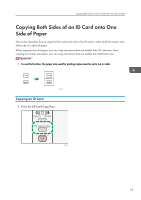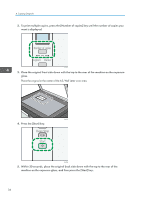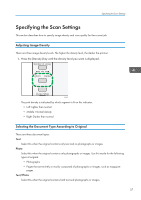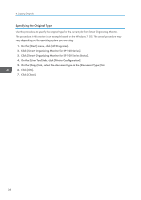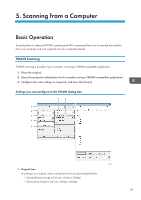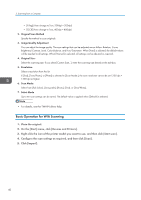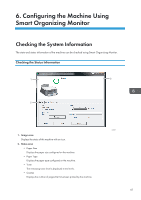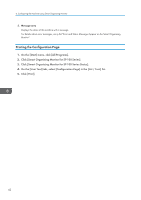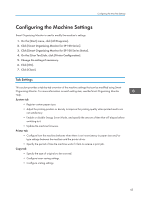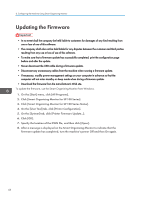Ricoh Aficio SP 100SU e User Guide - Page 42
Basic Operation for WIA Scanning, Click [Import].
 |
View all Ricoh Aficio SP 100SU e manuals
Add to My Manuals
Save this manual to your list of manuals |
Page 42 highlights
5. Scanning from a Computer • [Filing] (Auto change to Text, 200dpi × 200dpi) • [OCR] (Auto change to Text, 400dpi × 400dpi) 2. Original Scan Method Specify the method to scan originals. 3. Image Quality Adjustment You can adjust the image quality. The scan settings that can be adjusted are as follow: Rotation, Curve, Brightness/Contrast, Level, Color Balance, and Hue/Saturation. When [Auto] is selected, the default values will be applied to all settings. When [Manual] is selected, all settings can be adjusted as required. 4. Original Size: Select the scanning size. If you select [Custom Size...], enter the scanning size directly in the edit box. 5. Resolution: Select a resolution from the list. If [Text], [Text/Photo], or [Photo] is selected in [Scan Mode:], the scan resolution cannot be set 1200 dpi × 1200 dpi or higher. 6. Scan Mode: Select from [Full Color], [Grayscale], [Photo], [Text], or [Text/Photo]. 7. Select Mode Up to ten scan settings can be saved. The default value is applied when [Default] is selected. • For details, see the TWAIN driver help. Basic Operation for WIA Scanning 1. Place the original. 2. On the [Start] menu, click [Devices and Printers]. 3. Right-click the icon of the printer model you want to use, and then click [Start scan]. 4. Configure the scan settings as required, and then click [Scan]. 5. Click [Import]. 40