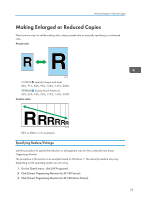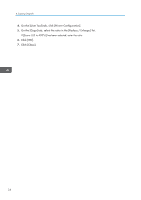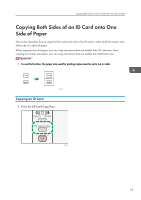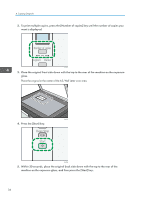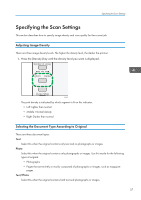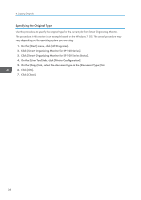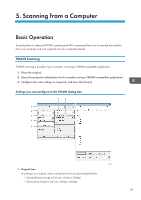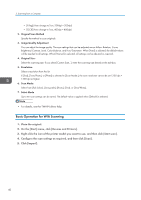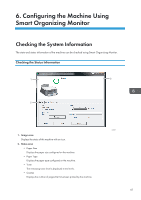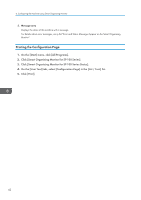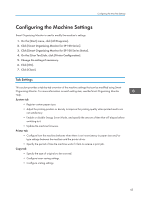Ricoh Aficio SP 100SU e User Guide - Page 40
Specifying the Original Type, Click [Smart Organizing Monitor for SP 100 Series Status].
 |
View all Ricoh Aficio SP 100SU e manuals
Add to My Manuals
Save this manual to your list of manuals |
Page 40 highlights
4. Copying Originals Specifying the Original Type Use this procedure to specify the original type for the current job from Smart Organizing Monitor. The procedure in this section is an example based on the Windows 7 OS. The actual procedure may vary depending on the operating system you are using. 1. On the [Start] menu, click [All Programs]. 2. Click [Smart Organizing Monitor for SP 100 Series]. 3. Click [Smart Organizing Monitor for SP 100 Series Status]. 4. On the [User Tool] tab, click [Printer Configuration]. 5. On the [Copy] tab, select the document type in the [Document Type:] list. 6. Click [OK]. 7. Click [Close]. 38
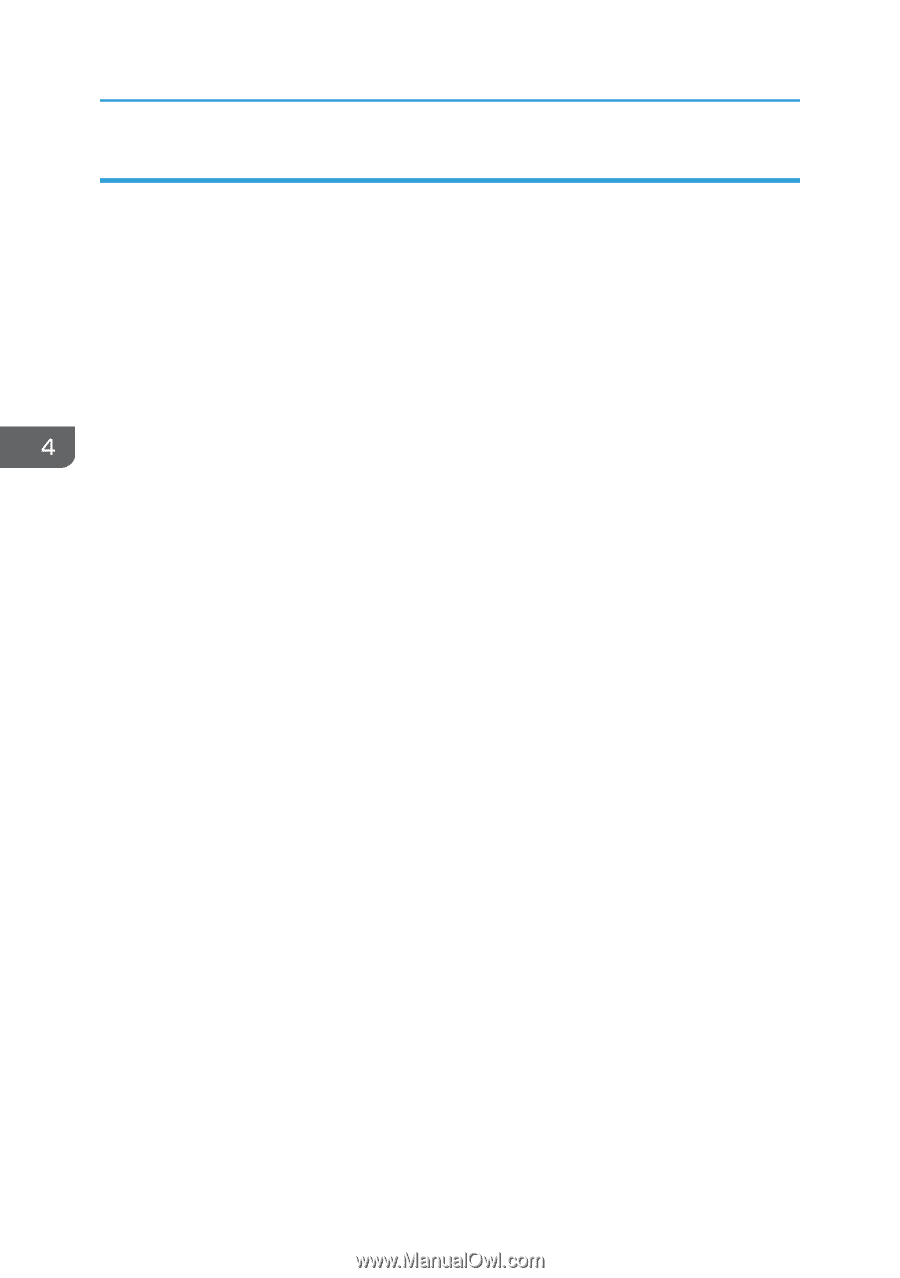
Specifying the Original Type
Use this procedure to specify the original type for the current job from Smart Organizing Monitor.
The procedure in this section is an example based on the Windows 7 OS. The actual procedure may
vary depending on the operating system you are using.
1.
On the [Start] menu, click [All Programs].
2.
Click [Smart Organizing Monitor for SP 100 Series].
3.
Click [Smart Organizing Monitor for SP 100 Series Status].
4.
On the [User Tool] tab, click [Printer Configuration].
5.
On the [Copy] tab, select the document type in the [Document Type:] list.
6.
Click [OK].
7.
Click [Close].
4. Copying Originals
38