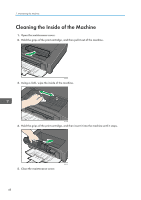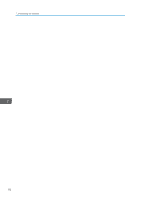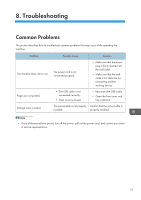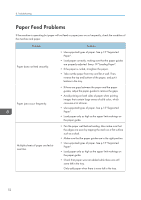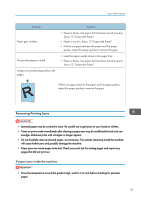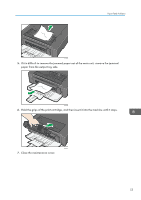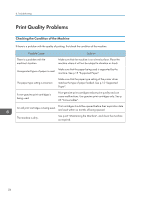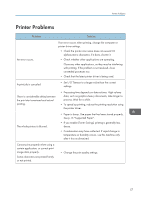Ricoh Aficio SP 100SU e User Guide - Page 55
Removing Printing Jams, If paper jams inside the machine
 |
View all Ricoh Aficio SP 100SU e manuals
Add to My Manuals
Save this manual to your list of manuals |
Page 55 highlights
Paper Feed Problems Problem Paper gets wrinkles. The printed paper is curled. Images are printed diagonally to the pages. Solution • Paper is damp. Use paper that has been stored properly. See p.15 "Supported Paper". • Paper is too thin. See p.15 "Supported Paper". • If there are gaps between the paper and the paper guides, adjust the paper guides to remove the gaps. • Load the paper upside down in the paper tray. • Paper is damp. Use paper that has been stored properly. See p.15 "Supported Paper". If there are gaps between the paper and the paper guides, adjust the paper guides to remove the gaps. CER091 Removing Printing Jams • Jammed paper may be covered in toner. Be careful not to get toner on your hands or clothes. • Toner on prints made immediately after clearing a paper jam may be insufficiently fused and can smudge. Make test prints until smudges no longer appear. • Do not forcefully remove jammed paper, as it may tear. Torn pieces remaining inside the machine will cause further jams and possibly damage the machine. • Paper jams can cause pages to be lost. Check your print job for missing pages and reprint any pages that did not print out. If paper jams inside the machine • Since the temperature around the guide is high, wait for it to cool before checking for jammed paper. 53