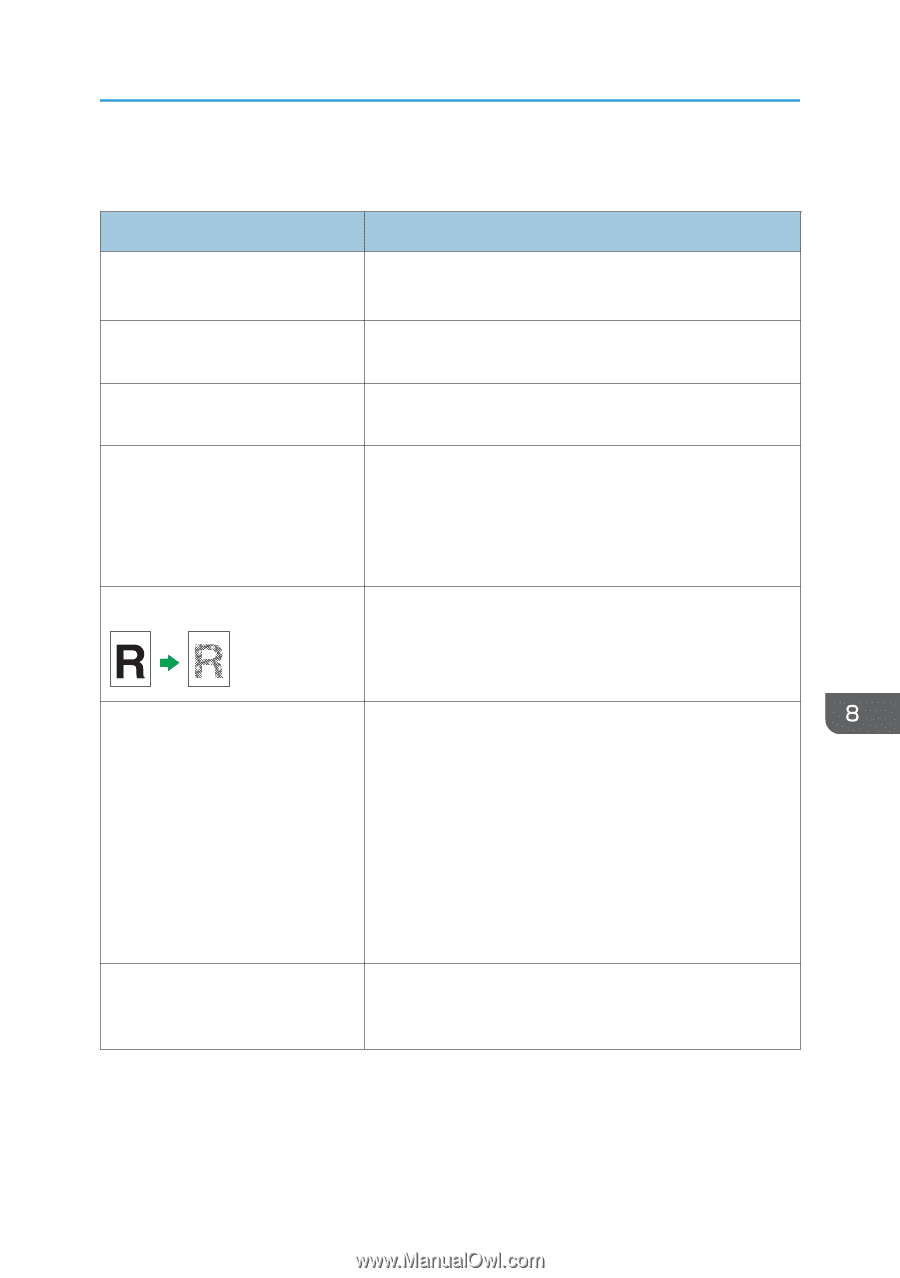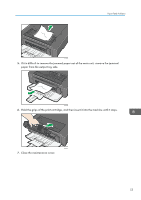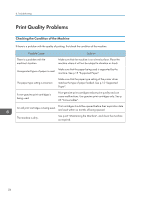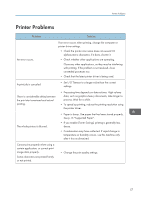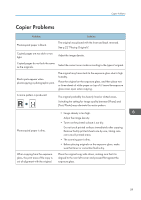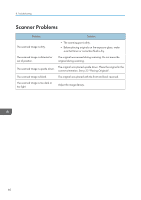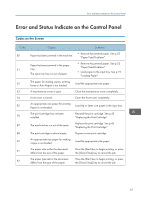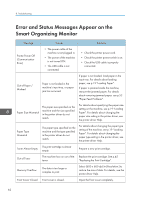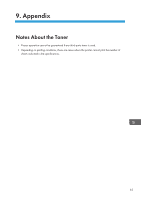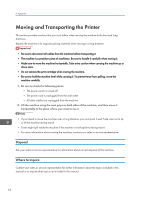Ricoh Aficio SP 100SU e User Guide - Page 61
Copier Problems, Toner on the printed surface is not dry.
 |
View all Ricoh Aficio SP 100SU e manuals
Add to My Manuals
Save this manual to your list of manuals |
Page 61 highlights
Copier Problems Copier Problems Problem Solution Photocopied paper is blank. The original was placed with the front and back reversed. See p.22 "Placing Originals". Copied pages are too dark or too light. Adjust the image density. Copied pages do not look the same as the originals. Select the correct scan mode according to the type of original. Black spots appear when photocopying a photographic print. The original may have stuck to the exposure glass due to high humidity. Place the original on the exposure glass, and then place two or three sheets of white paper on top of it. Leave the exposure glass cover open when copying. A moire pattern is produced. The original probably has heavily lined or dotted areas. Switching the setting for image quality between [Photo] and [Text/Photo] may eliminate the moire pattern. Photocopied paper is dirty. When copying from the exposure glass, the print area of the copy is out of alignment with the original. • Image density is too high. Adjust the image density. • Toner on the printed surface is not dry. Do not touch printed surfaces immediately after copying. Remove freshly printed sheets one by one, taking care not to touch printed areas. • The scanning part is dirty. • Before placing originals on the exposure glass, make sure that toner or correction fluid is dry. Place the original copy side down, making sure that it is aligned to the rear left corner and pressed flat against the exposure glass. 59