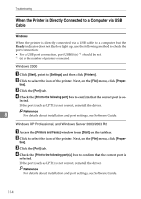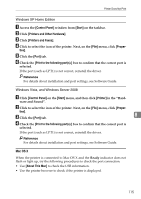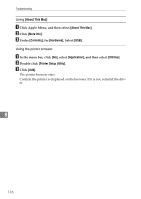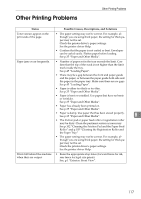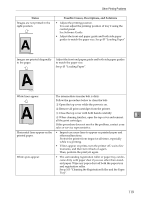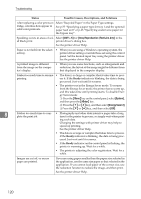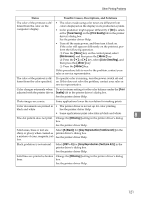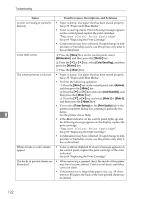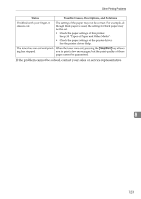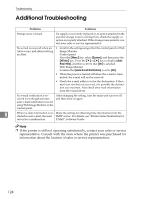Ricoh C311N User Guide - Page 145
Status, Possible Causes, Descriptions, and Solutions
 |
UPC - 026649064661
View all Ricoh C311N manuals
Add to My Manuals
Save this manual to your list of manuals |
Page 145 highlights
Other Printing Problems Status Images are not printed in the right position Possible Causes, Descriptions, and Solutions • Adjust the printing position. You can adjust the printing position of tray 2 using the control panel. See Software Guide. • Adjust the front end paper guide and both side paper guides to match the paper size. See p.45 "Loading Paper" ASH102S Images are printed diagonally to the pages Adjust the front end paper guide and both side paper guides to match the paper size. See p.45 "Loading Paper". ASH103S White lines appear. ASH104S The intermediate transfer belt is dirty. Follow the procedure below to clean the belt: Open the top cover while the power is on. Remove all print cartridges from the printer. Close the top cover with both hands carefully. 8 When cleaning finishes, open the top cover and reinsert all the print cartridges. If this procedure does not resolve the problem, contact your sales or service representative. Horizontal lines appear on the printed paper. • Impact can cause lines to appear on printed paper and other malfunctions. Protect the printer from impact at all times, especially while it is printing. • If lines appear on prints, turn the printer off, wait a few moments, and then turn it back on again. Then, perform the print job again. White spots appear. • The surrounding registration roller or paper tray can become dirty with paper dust if you use other than standard paper. Wipe any paper dust off both the paper tray and registration roller. See p.105 "Cleaning the Registration Roller and the Paper Tray". 119