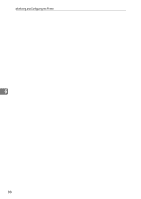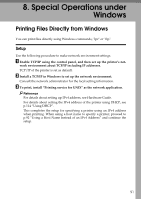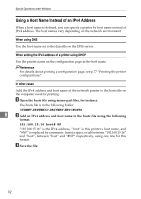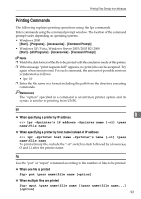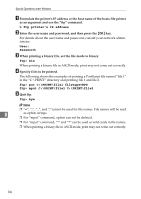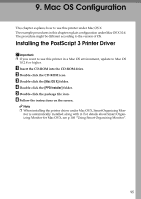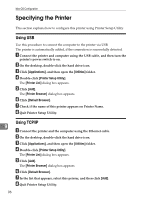Ricoh C311N User Guide - Page 277
Printing Commands, lpr, ftp, When specifying a printer by IP address
 |
UPC - 026649064661
View all Ricoh C311N manuals
Add to My Manuals
Save this manual to your list of manuals |
Page 277 highlights
Printing Files Directly from Windows Printing Commands The following explains printing operations using the lpr commands. Enter commands using the command prompt window. The location of the command prompt varies depending on operating systems: • Windows 2000 [Start] - [Programs] - [Accessories] - [Command Prompt] • Windows XP/Vista, Windows Server 2003/2003 R2/2008 [Start] - [All Programs] - [Accessories] - [Command Prompt] Note ❒ Match the data format of the file to be printed with the emulation mode of this printer. ❒ If the message "print requests full" appears, no print jobs can be accepted. Try again when sessions end. For each command, the amount of possible sessions is indicated as follows: • lpr: 10 ❒ Enter the file name in a format including the path from the directory executing commands. Reference The "option" specified in a command is an intrinsic printer option and its syntax is similar to printing from UNIX. lpr ❖ When specifying a printer by IP address 8 c:> lpr -Sprinter's IP address -Pprinter name [-ol] \pass name\file name ❖ When specifying a printer by host name instead of IP address c:> lpr -Sprinter host name -Pprinter's name [-ol] \pass name\file name To print a binary file, include the "-ol" switch (a dash followed by a lowercase O and L) after the printer name. ftp Use the "put" or "mput" command according to the number of files to be printed. ❖ When one file is printed ftp> put \pass name\file name [option] ❖ When multiple files are printed ftp> mput \pass name\file name [\pass name\file name...] [option] 93