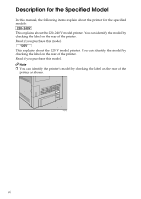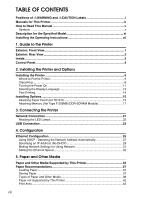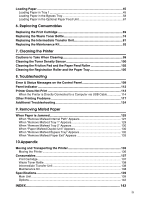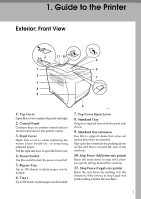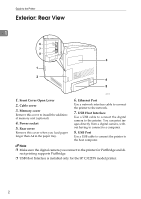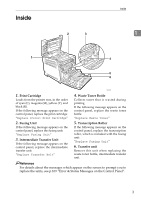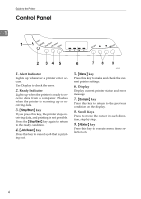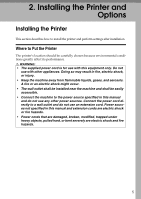Ricoh C311N User Guide - Page 27
Guide to the Printer, Exterior: Front View
 |
UPC - 026649064661
View all Ricoh C311N manuals
Add to My Manuals
Save this manual to your list of manuals |
Page 27 highlights
1. Guide to the Printer Exterior: Front View 1. Top Cover Open this cover to replace the print cartridge. 2. Control Panel Contains keys for printer control and indicators that shows the printer status. 3. Front Cover Open this cover to when replacing the waste toner bottle etc. or removing jammed paper. Pull the right side lever to open the front cover. 4. Power Switch Use this switch to turn the power on and off. 5. Bypass Tray Up to 100 sheets of plain paper can be loaded. 6. Tray 1 Up to 500 sheets of plain paper can be loaded. ASI001S 7. Top Cover Open Lever 8. Standard Tray Output is stacked here with the print side down. 9. Standard tray extension Use this to support sheets that come out curled after they are printed. Flip open the extension by pushing down on the end that is toward the rear of the machine. 10. Stop Fence (A4/Letter-size prints) Raise the front fence to stop A4/Lettersize prints falling behind the machine. 11. Stop Fence (Legal-size prints) Raise the rear fence (by pulling it in the direction of the arrow) to stop Legal-size prints falling behind the machine. 1