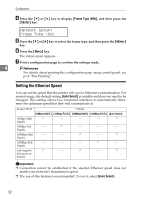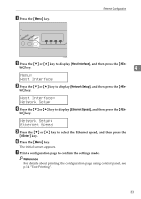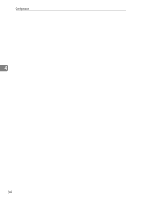Ricoh C311N User Guide - Page 55
Specifying an IP Address (No DHCP), Host Interface, Enter, Network Setup
 |
UPC - 026649064661
View all Ricoh C311N manuals
Add to My Manuals
Save this manual to your list of manuals |
Page 55 highlights
Ethernet Configuration Specifying an IP Address (No DHCP) Use the following procedure to assign a specific IP address to the printer. This procedure is only necessary if you want to use the printer on a network without DHCP, or want to prevent the printer's IP address from changing. Before beginning this procedure, make sure you have the IP address, subnet mask, and gateway address that the printer will use. A Press the {Menu} key. 4 ASI066S B Press the {T} or {U} key to display [Host Interface], and then press the {#Enter} key. Menu: Host Interface C Press the {T} or {U} key to display [Network Setup], and then press the {#Enter} key. Host Interface: Network Setup D Press the {T} or {U} key to display [DHCP], and then press the {#Enter} key. Network Setup: DHCP E Press the {T} or {U} key to select [Off], and then press the {#Enter} key. DHCP: Off The address detected by the printer will appear. 29