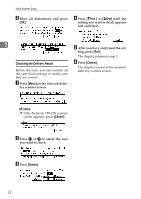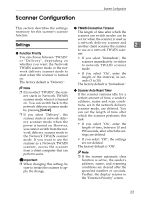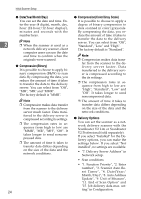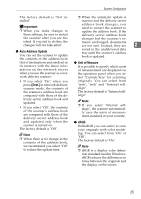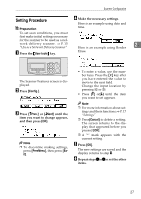Ricoh IS330DC User Manual - Page 32
Checking the Delivery Result
 |
UPC - 026649006722
View all Ricoh IS330DC manuals
Add to My Manuals
Save this manual to your list of manuals |
Page 32 highlights
Initial Scanner Setup C Enter all dimensions and press [OK]. D Press [↑Prev.] or [↓Next] until the setting you want to check appears and confirm it. 2 E After you have confirmed the set- ting, press [Exit]. The display returns to step 3. Checking the Delivery Result Before the scan, you can confirm all the specified settings to make sure they are correct. F Press [Cancel]. The display returns to the network delivery scanner screen. A Press [Menu] on the network deliv- ery scanner screen. Note ❒ If the Network TWAIN scanner screen appears, press [Cancel]. B Press 0 or 1 to select the user you want to check. C Press [Status]. 22

Initial Scanner Setup
22
2
C
Enter all dimensions and press
[
OK
]
.
Checking the Delivery Result
Before the scan, you can confirm all
the specified settings to make sure
they are correct.
A
Press
[
Menu
]
on the network deliv-
ery scanner screen.
Note
❒
If the Network TWAIN scanner
screen appears, press
[
Cancel
]
.
B
Press
0
or
1
to select the user
you want to check.
C
Press
[
Status
]
.
D
Press
[
↑
Prev.
]
or
[
↓
Next
]
until the
setting you want to check appears
and confirm it.
E
After you have confirmed the set-
ting, press
[
Exit
]
.
The display returns to step 3.
F
Press
[
Cancel
]
.
The display returns to the network
delivery scanner screen.