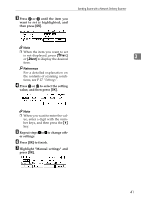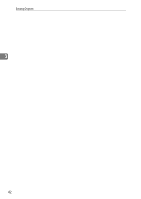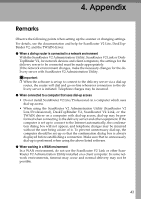Ricoh IS330DC User Manual - Page 48
Sender, Prev., Select, Deselect
 |
UPC - 026649006722
View all Ricoh IS330DC manuals
Add to My Manuals
Save this manual to your list of manuals |
Page 48 highlights
Sending Originals D When sending to multiple destinations, repeat steps B to C. E Once all of the destinations are specified, press [Exit]. B Highlight the name of the sender. If you know the short ID num- ber of the sender you want to Specified destinations are dis- send information to, enter it di- played on the second line of the rectly. If you do not know the 3 screen. If you specified multiple destinations, press 0 or 1 to short ID number, press [↑Prev.] or [↓Next] until the sender you view the other destinations. want appears, and then press 0 or 1 to highlight the sender. C Press [Select]. E Specify the sender (sender of the original). Note ❒ When a sender has been specified, this information is added to the scan data file. When the optional ScanRouter V2 Professional is used to send scan data files as e-mail, the sender information is automatically entered in the message sender field. ❒ You can omit the sender. If you do, the sender name will not appear in the sender column. ❒ You can only select one sender at a time from the sender list registered on the delivery server. A Press [Sender]. The name you highlight is selected as the sender and a ' mark appears in the check box next to it. If you press [Deselect], the selection is cancelled. D Press [Exit]. F Make original orientation set- tings. If originals are set in an upright ( ) position, perform the following procedure to change the original orientation settings when performing duplex scans. A Press [R1↔R2]. The short ID number and name of the senders registered on the delivery server appears. 38