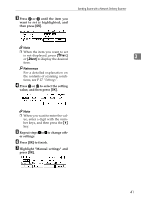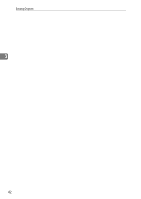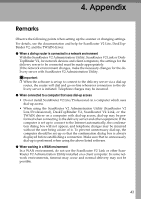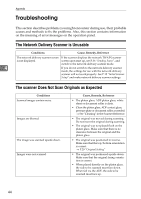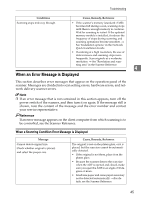Ricoh IS330DC User Manual - Page 50
Making Scan Settings, Manually
 |
UPC - 026649006722
View all Ricoh IS330DC manuals
Add to My Manuals
Save this manual to your list of manuals |
Page 50 highlights
Sending Originals When scanning with the platen glass, the following screen appears while the first page is scanning. When scanning with the platen glass, the following screen appears while the first page is scanning. If you press [End Job], the following screen appears. 3 If you press [End Job], the display returns to the network delivery scanner's Initial screen, and scanned data is sent to the delivery server. • If you press [New Job], the original is scanned using the same scanning conditions as the previously scanned document, and the destination and sender settings are also preserved. You can continue and use the same settings, or change the settings as required, and scan the original as a separate document. If you set the original and press the {Start} key, the original starts scanning as a separate document. • If you press [Exit], the display returns to the network delivery scanner's Initial screen, and scanned data is sent to the delivery server. Note ❒ If the {Start} key or [End Job] are not pressed within 60 seconds, the scanner finishes scanning, and the scanned pages are sent to the delivery server. Making Scan Settings Manually You can select scanning conditions from the previously set "Manual settings", "User 1", "User 2", and "User 3", or you can specify your own scanning conditions. A Press [Menu] on the network deliv- ery scanner screen. ❖ Making settings in "Clear settings after each scan job." When scanning with the ADF, the display returns to the network delivery scanner's Initial screen once scanning has finished, and scanned data is sent to the delivery server. B With "Manual settings" high- lighted, press [Settings]. The Settings screen for scanning conditions is displayed. 40