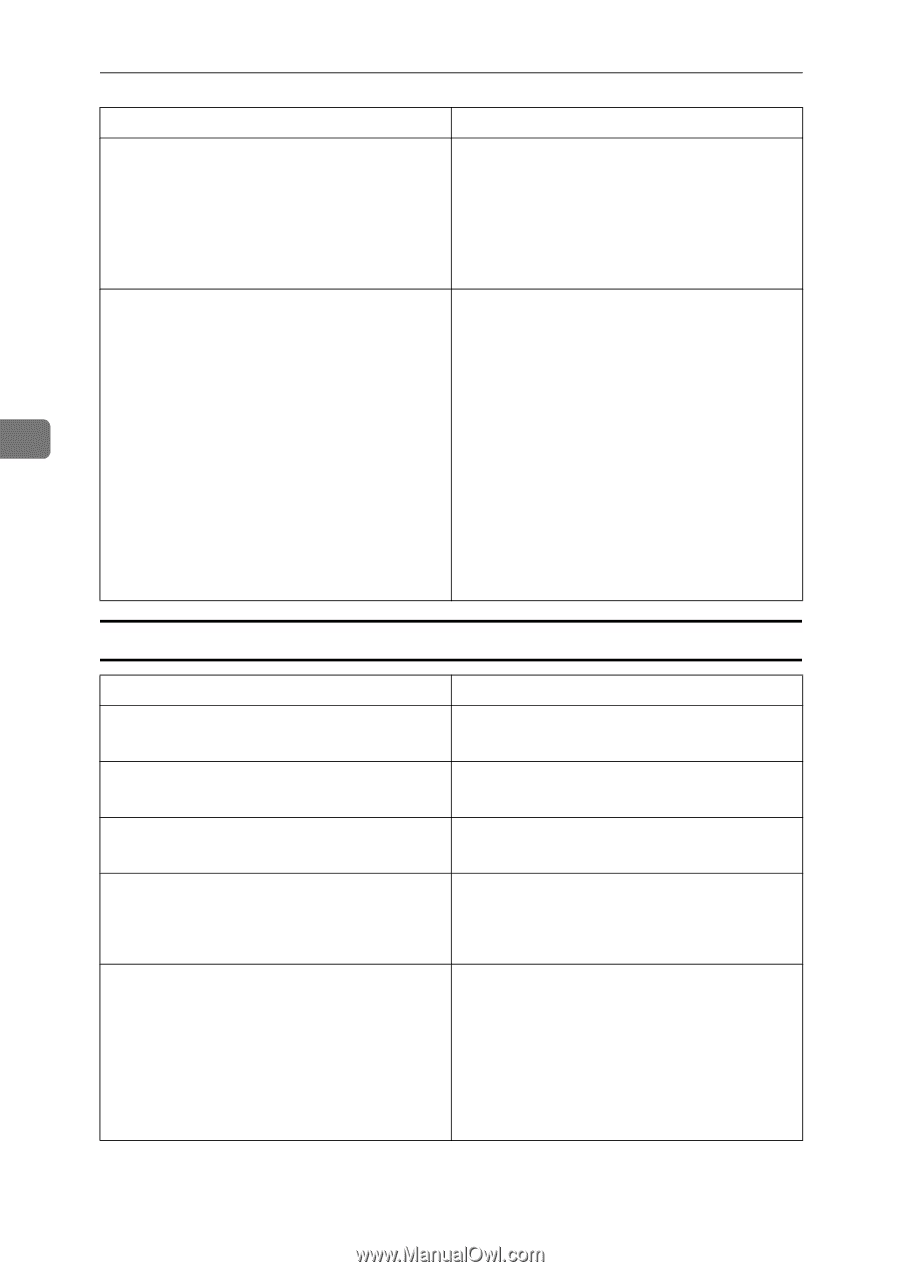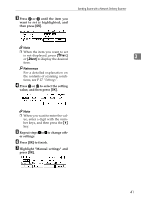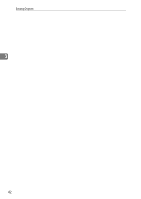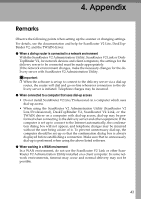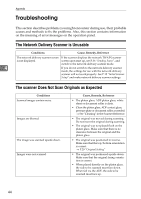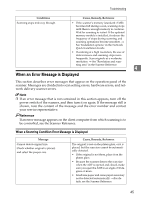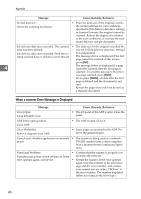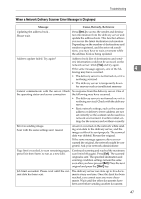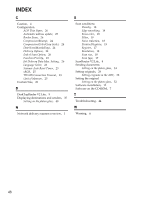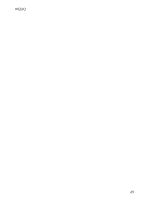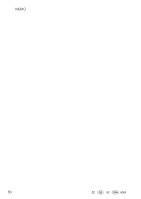Ricoh IS330DC User Manual - Page 56
When a scanner Error Message is Displayed - scanning problem
 |
UPC - 026649006722
View all Ricoh IS330DC manuals
Add to My Manuals
Save this manual to your list of manuals |
Page 56 highlights
Appendix Message Cause, Remedy, Reference Invalid data size. Check the scanning resolution.. • Since the data size of the original exceeds the current settings for scan conditions specified in [Job delivery data max. setting] in Scanner Features, the original cannot be scanned. Reduce the degree of resolution in the scan conditions, or increase the maximum delivery size per document. Job delivery data max.exceeded. The scanned • The data size for the original exceeded the data has been deleted. size set for [Job delivery data max. setting] Job delivery data max.exceeded. Send the existing scanned data or delete to cancel this job. in Configuration. The message above is displayed if the first page cannot be scanned. If this occurs, press [Exit]. 4 The message below is displayed if a page cannot be scanned after the first page is scanned. To send the data up to the previ- ous page scanned, press [Send]. If you press [Delete], all data after the first page is deleted and the document is not sent. Rescan the pages that could not be sent as a separate document. When a scanner Error Message is Displayed Message Cause, Remedy, Reference Cover Open Close left ADF cover. • The left panel of the ADF is open. Close the panel. ADF left in open position. Close ADF. • The ADF is open. Close it. Clear Misfeed(s). Remove originals from ADF. • Some pages are jammed in the ADF. Remove the jammed pages. Cannot scan. Another application is currently • The scanner is being used as a network in use. TWAIN scanner from a client computer. Wait a moment before continuing opera- tions. Functional Problems • Confirm that the scanner is properly con- Turn the main power switch off then on. If the nected to the network. error appears again, call service. • Restart the scanner. If the error appears again, note the contents of the error mes- sage and the error number, and contact your nearest service center. ("SC4xxx" is the error number. The number displayed differs according to the error type.) 46