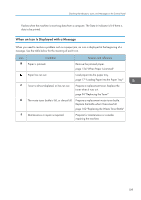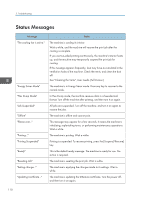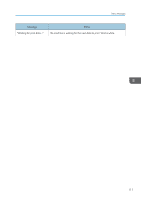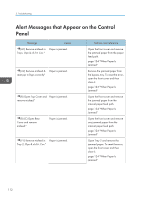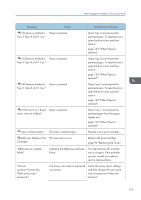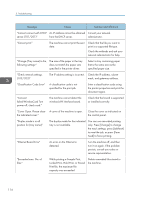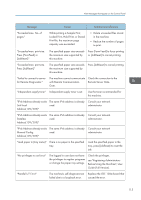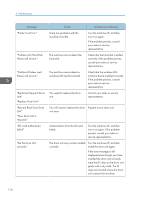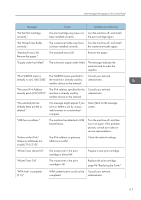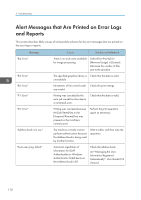Ricoh P 800 User Guide - Page 115
Tray 5. Opn & cls Frt. Cov.
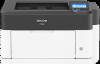 |
View all Ricoh P 800 manuals
Add to My Manuals
Save this manual to your list of manuals |
Page 115 highlights
Alert Messages that Appear on the Control Panel Message Cause Solution and reference " (Y2) Remove misfeed in Paper is jammed. Tray 3. Opn & cls Frt. Cov." Open Tray 3 and remove the jammed paper. To reset the error, open the front cover and then close it. page 124 "When Paper Is Jammed" " (Y3) Remove misfeed in Paper is jammed. Tray 4. Opn & cls Frt. Cov." Open Tray 4 and remove the jammed paper. To reset the error, open the front cover and then close it. page 124 "When Paper Is Jammed" " (Y4) Remove misfeed in Paper is jammed. Tray 5. Opn & cls Frt. Cov." Open Tray 5 and remove the jammed paper. To reset the error, open the front cover and then close it. page 124 "When Paper Is Jammed" " (Z) Pull out Tray 1 & opn Paper is jammed. cover, remove misfeed." Open Tray 1 and remove the jammed paper from the paper duplex unit. page 124 "When Paper Is Jammed" " Toner is almost empty." The toner is almost empty. Prepare a new print cartridge. " Add toner. Replace Print The toner has run out. Cartridge." Replace the print cartridge. page 96 "Replacing the Toner" "@Remote Cert. update failed" Updating the @Remote certificate failed. Turn the machine off, and then turn it on again. If the problem persists, consult your sales or service representative. "Cannot connect=>Comm.Serv. Check proxy user/ password." The proxy user name or password is incorrect. Check the proxy server settings, and then change the user name and/or password if they are incorrect. 113