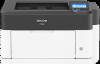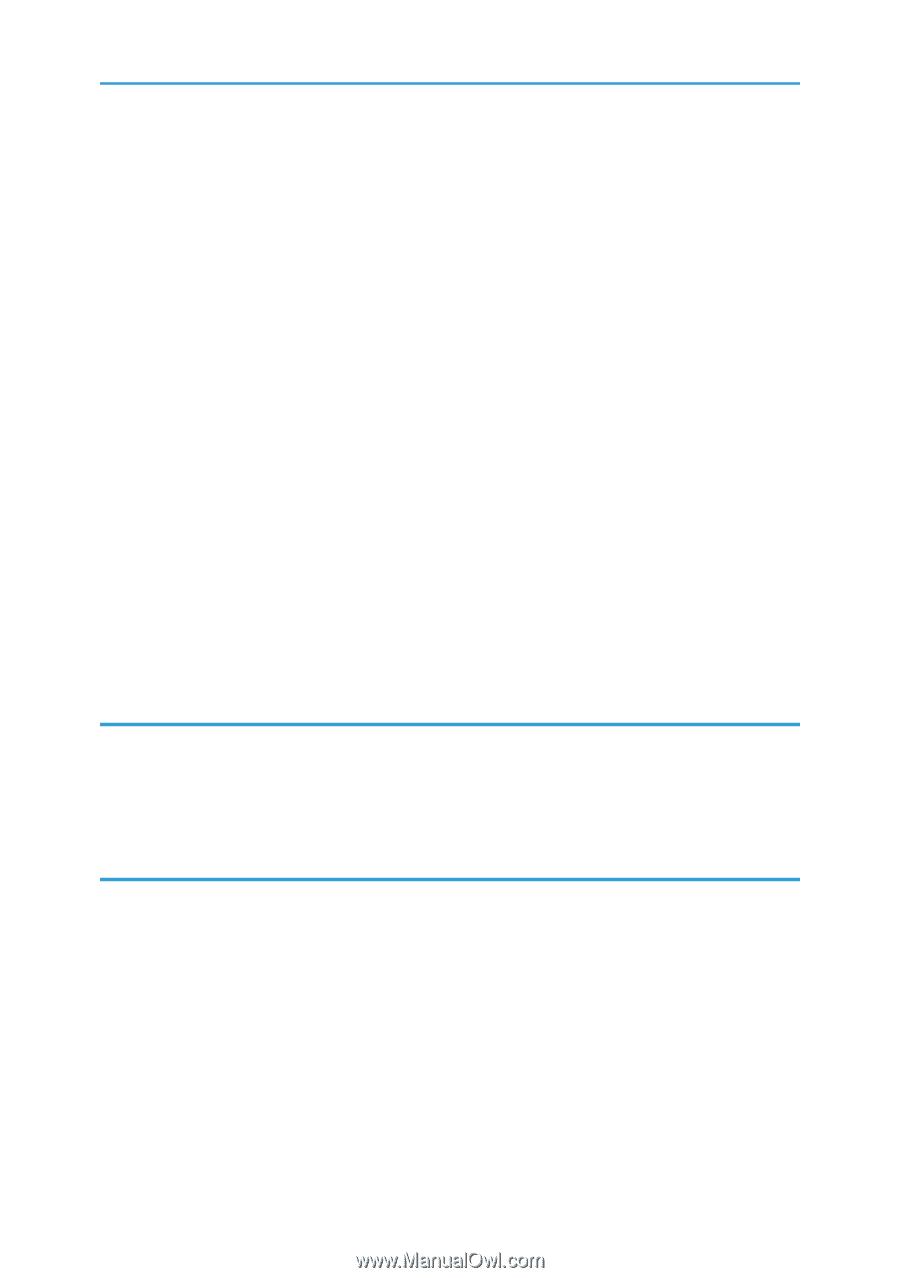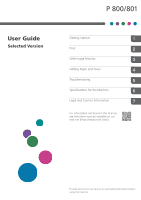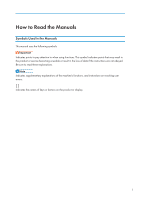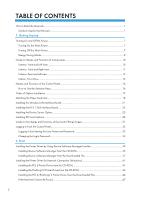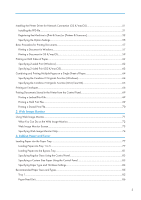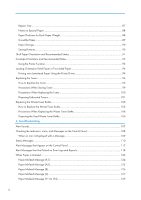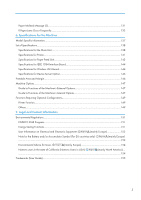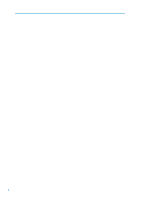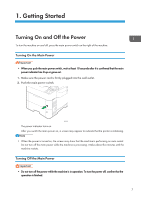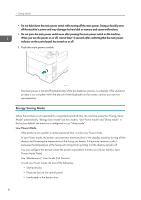Installing the Printer Driver for Network Connection (OS X/macOS)
.........................................................
51
Installing the PPD file
....................................................................................................................................
51
Registering the Machine in [Print & Scan] or [Printers & Scanners]
.........................................................
52
Specifying the Option Settings
....................................................................................................................
55
Basic Procedure for Printing Documents
.........................................................................................................
57
Printing a Document in Windows
...............................................................................................................
57
Printing a Document in OS X/macOS
.......................................................................................................
59
Printing on Both Sides of Paper
.......................................................................................................................
62
Specifying 2-sided Print (Windows)
...........................................................................................................
62
Specifying 2-sided Print (OS X/macOS)
..................................................................................................
63
Combining and Printing Multiple Pages on a Single Sheet of Paper
...........................................................
64
Specifying the Combine 2 Originals Function (Windows)
.......................................................................
64
Specifying the Combine 2 Originals Function (OS X/macOS)
...............................................................
65
Printing on Envelopes
.......................................................................................................................................
66
Printing Documents Stored in the Printer from the Control Panel
..................................................................
69
Printing a Locked Print File
...........................................................................................................................
69
Printing a Hold Print File
..............................................................................................................................
69
Printing a Stored Print File
............................................................................................................................
70
3. Web Image Monitor
Using Web Image Monitor
.............................................................................................................................
71
What You Can Do on the Web Image Monitor
........................................................................................
72
Web Image Monitor Screen
.......................................................................................................................
73
Specifying Web Image Monitor Help
.......................................................................................................
74
4. Adding Paper and Toner
Loading Paper into the Paper Tray
.................................................................................................................
77
Loading Paper into Tray 1 to 5
...................................................................................................................
77
Loading Paper into the Bypass Tray
...........................................................................................................
81
Specifying Regular Sizes Using the Control Panel
....................................................................................
83
Specifying a Custom Size Paper Using the Control Panel
........................................................................
83
Specifying Paper Type and Thickness Settings
..........................................................................................
84
Recommended Paper Sizes and Types
..........................................................................................................
85
Tray 1
............................................................................................................................................................
85
Paper Feed Unit
...........................................................................................................................................
86
3