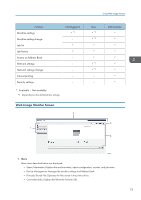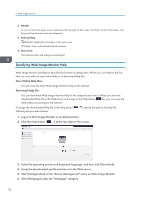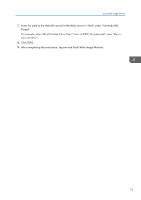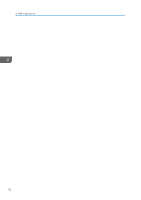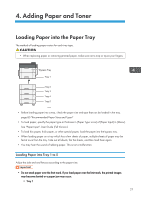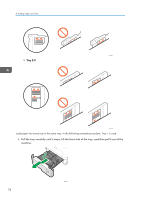Ricoh P 800 User Guide - Page 79
Adding Paper and Toner, Loading Paper into the Paper Tray, Loading Paper into Tray 1 to 5
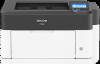 |
View all Ricoh P 800 manuals
Add to My Manuals
Save this manual to your list of manuals |
Page 79 highlights
4. Adding Paper and Toner Loading Paper into the Paper Tray The method of loading paper varies for each tray type. • When replacing paper or removing jammed paper, make sure not to trap or injure your fingers. Bypass Tray Tray 1 Tray 2 Tray 3 Tray 4 Tray 5 EBS249 • Before loading paper into a tray, check the paper size and type that can be loaded in the tray. page 85 "Recommended Paper Sizes and Types" • To load paper, specify the paper type or thickness in [Paper Type: xxxx] of [Paper Input] in [Menu]. See "Paper Input", User Guide (Full Version). • To load thin paper, thick paper, or other special paper, load the paper into the bypass tray. • When loading paper on a tray which has a few sheets of paper, multiple sheets of paper may be fed at once from the tray. Take out all sheets, fan the sheets, and then load them again. • You may hear the sound of rubbing paper. This is not a malfunction. Loading Paper into Tray 1 to 5 Adjust the side and end fences according to the paper size. • Do not stack paper over the limit mark. If you load paper over the limit mark, the printed images may become slanted or a paper jam may occur. • Tray 1 77