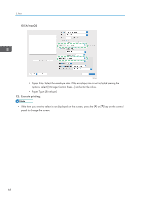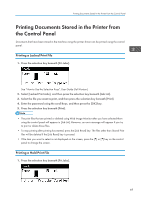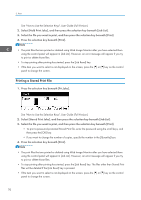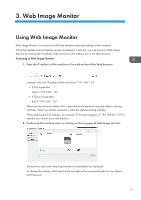Ricoh P 800 User Guide - Page 69
See Printing on Custom-sized Paper Loaded on the Bypass Tray, User Guide Full Version.
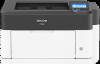 |
View all Ricoh P 800 manuals
Add to My Manuals
Save this manual to your list of manuals |
Page 69 highlights
Printing on Envelopes 7. Select [Envelope], and then press the [OK] key. 8. Select [Envelope Setting], and then press the [OK] key. 9. Press the [ ] or [ ] key to select the envelope thickness, and then press the [OK] key. 10. Open a document to print in the computer, and display the setting screen of the printer driver from the print menu application. 11. Specify the paper size and paper type. Windows EBS349 • Document Size: Select the envelope size. If the envelope size is not included among the options, enter the value in [Custom Paper Size...]. • Paper Type: [Envelope] You can specify a custom paper size, which is commonly used as the option of the Document Sizes. See "Printing on Custom-sized Paper Loaded on the Bypass Tray", User Guide (Full Version). 67