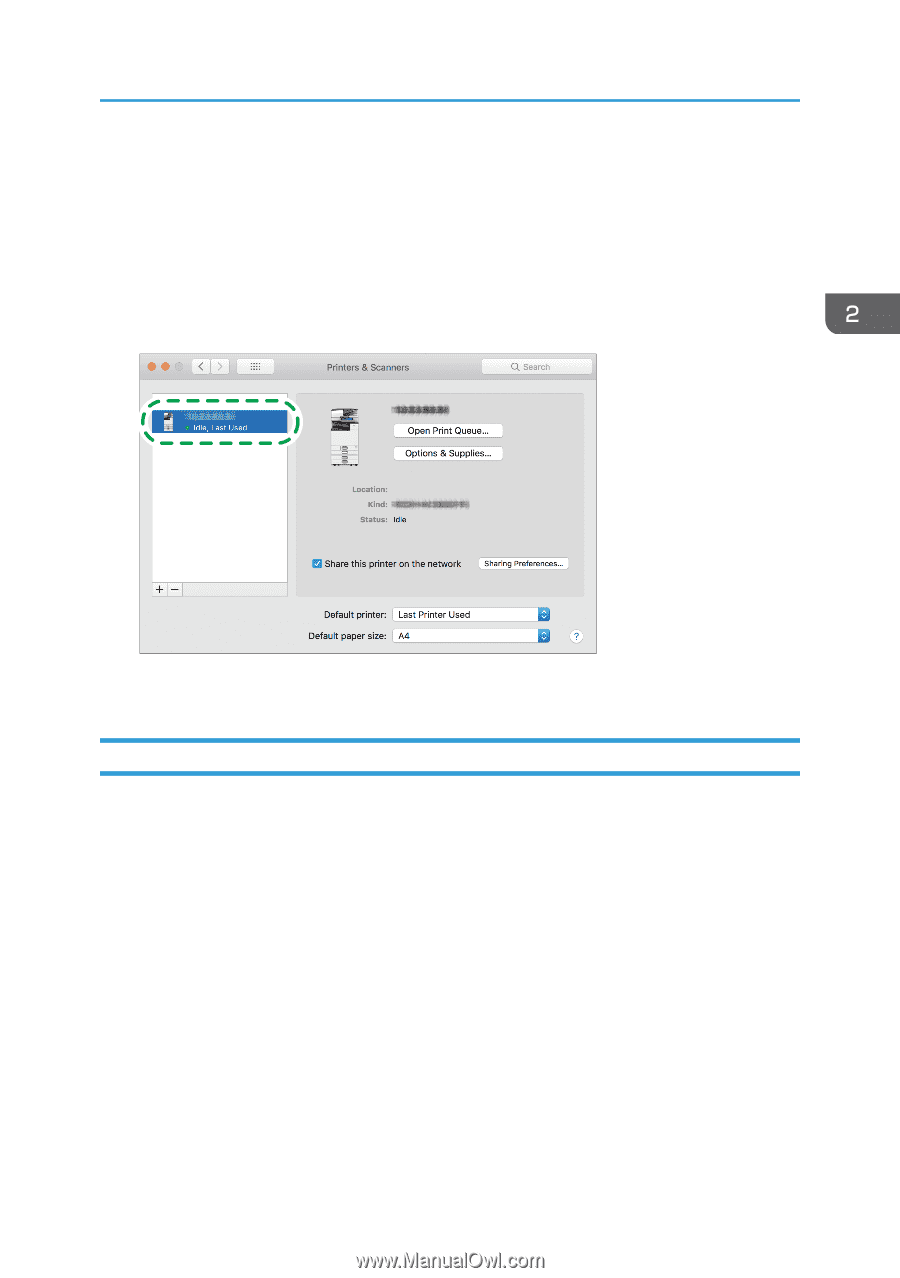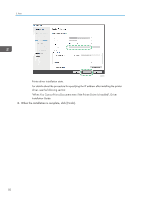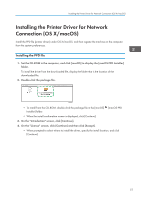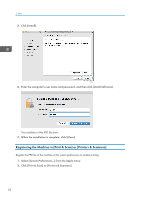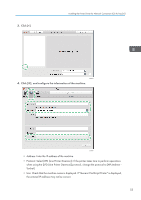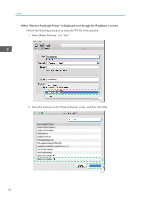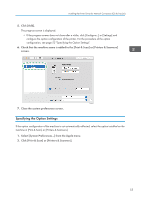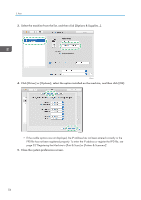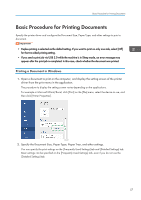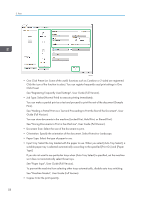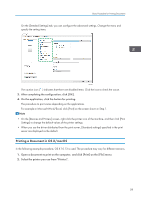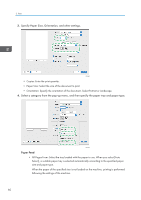Ricoh P 800 User Guide - Page 57
Specifying the Option Settings, Click [Print & Scan] or [Printers & Scanners].
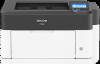 |
View all Ricoh P 800 manuals
Add to My Manuals
Save this manual to your list of manuals |
Page 57 highlights
Installing the Printer Driver for Network Connection (OS X/macOS) 5. Click [Add]. The progress screen is displayed. • If the progress screen does not close after a while, click [Configure...] or [Settings] and configure the option configuration of the printer. For the procedure of the option configuration, see page 55 "Specifying the Option Settings". 6. Check that the machine name is added to the [Print & Scan] or [Printers & Scanners] screen. DZX691 7. Close the system preferences screen. Specifying the Option Settings If the option configuration of the machine is not automatically reflected, select the option installed on the machine in [Print & Scan] or [Printers & Scanners]. 1. Select [System Preferences...] from the Apple menu. 2. Click [Print & Scan] or [Printers & Scanners]. 55