Ricoh P 800 User Guide - Page 17
Job Reset] key, Suspend/Resume] key, Power indicator, Data in indicator, Escape] key, OK] key - manual
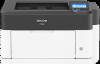 |
View all Ricoh P 800 manuals
Add to My Manuals
Save this manual to your list of manuals |
Page 17 highlights
Names and Functions of the Control Panel 5. [Job Reset] key Press to cancel the current print job. 6. [Suspend/Resume] key Press this to suspend the print job currently being processed. The indicator remains lit as long as the job is suspended. To resume the job, press this key again. The suspended job will resume automatically when the time specified in [Auto Reset Timer] elapses (default: 60 seconds). See "Maintenance", User Guide (Full Version). 7. Power indicator Lights up when the printer is ready to receive data from a computer. Flashes when the printer is warming up or receiving data. It is unlit when the power is off or when the printer is in energy saver mode. 8. Alert indicator Lights up or flashes when a printer error occurs. Steady red: printing is not possible, or is possible but print quality cannot be ensured. Flashing yellow: the printer will soon require maintenance or a replacement consumable such as print cartridge. Follow the instructions that appear on the display. 9. Data in indicator Flashes when the printer is receiving data from a computer. The data in indicator is lit if there is data to be printed. 10. [Escape] key Press this key to cancel an operation or return to the previous display. 11. [OK] key Use this key to confirm settings or setting values, or move to the next menu level. 12. Scroll keys Press these keys to move the cursor in each direction. When the keys appear in this manual, press the applicable key for the direction that you want to move the cursor. 15















