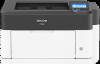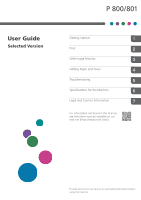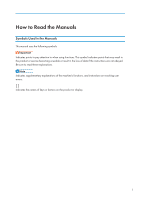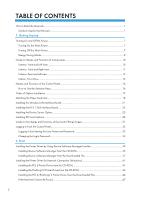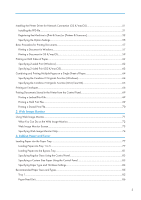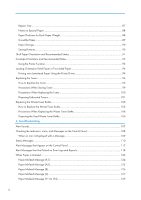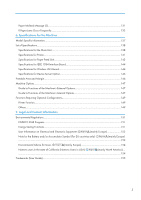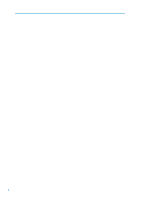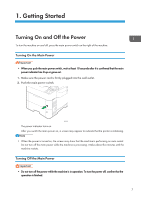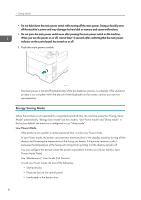Bypass Tray
..................................................................................................................................................
87
Notes on Special Paper
..............................................................................................................................
88
Paper Thickness for Each Paper Weight
....................................................................................................
88
Unusable Paper
............................................................................................................................................
89
Paper Storage
..............................................................................................................................................
90
Saving Printouts
............................................................................................................................................
90
Thick Paper Orientation and Recommended Status
......................................................................................
91
Envelope Orientation and Recommended Status
..........................................................................................
92
Using the Printer Function
............................................................................................................................
93
Loading Orientation-fixed Paper or Two-sided Paper
..................................................................................
94
Printing onto Letterhead Paper Using the Printer Driver
............................................................................
94
Replacing the Toner
.........................................................................................................................................
96
How to Replace the Toner
...........................................................................................................................
96
Precautions When Storing Toner
................................................................................................................
99
Precautions When Replacing the Toner
..................................................................................................
100
Disposing Exhausted Toners
.....................................................................................................................
101
Replacing the Waste Toner Bottle
................................................................................................................
102
How to Replace the Waste Toner Bottle
.................................................................................................
102
Precautions When Replacing the Waste Toner Bottle
............................................................................
104
Disposing the Used Waste Toner Bottle
..................................................................................................
106
5. Troubleshooting
Alert Sounds
...................................................................................................................................................
107
Checking the Indicators, Icons, and Messages on the Control Panel
.......................................................
108
When an Icon Is Displayed with a Message
..........................................................................................
109
Status Messages
............................................................................................................................................
110
Alert Messages that Appear on the Control Panel
.....................................................................................
112
Alert Messages that Are Printed on Error Logs and Reports
......................................................................
118
When Paper Is Jammed
................................................................................................................................
124
Paper Misfeed Message (A1)
..................................................................................................................
124
Paper Misfeed Message (A2)
..................................................................................................................
125
Paper Misfeed Message (B)
.....................................................................................................................
126
Paper Misfeed Message (C)
....................................................................................................................
127
Paper Misfeed Message (Y1) to (Y4)
......................................................................................................
129
4