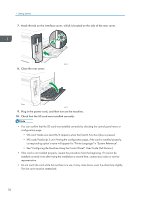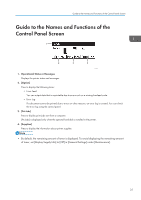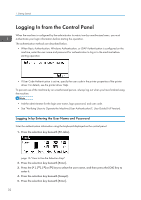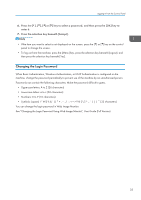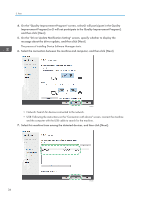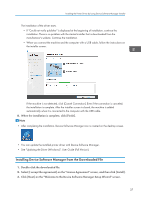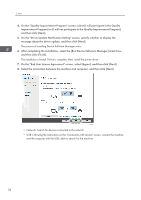Ricoh P 800 User Guide - Page 35
Changing the Login Password, See Changing the Login Password Using Web Image Monitor
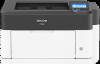 |
View all Ricoh P 800 manuals
Add to My Manuals
Save this manual to your list of manuals |
Page 35 highlights
Logging In from the Control Panel 6. Press the or [ ] key to select a password, and then press the [OK] key to enter it. 7. Press the selection key beneath [Accept]. • If the item you want to select is not displayed on the screen, press the [ ] or [ ] key on the control panel to change the screen. • To log out from the machine, press the [Menu] key, press the selection key beneath [Logout], and then press the selection key beneath [Yes]. Changing the Login Password When Basic Authentication, Windows Authentication, or LDAP Authentication is configured on the machine, change the password periodically to prevent use of the machine by an unauthorized person. Passwords can contain the following characters. Make the password difficult to guess. • Uppercase letters: A to Z (26 characters) • Lowercase letters: a to z (26 characters) • Numbers: 0 to 9 (10 characters) • Symbols: (space 33 characters) You can change the login password in Web Image Monitor. See "Changing the Login Password Using Web Image Monitor", User Guide (Full Version). 33