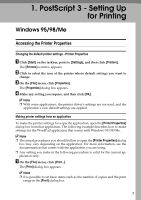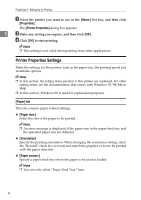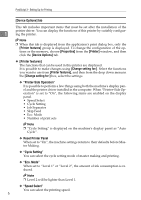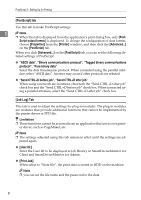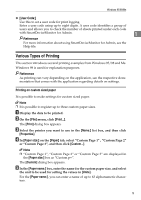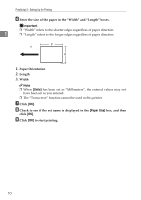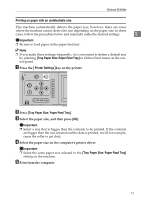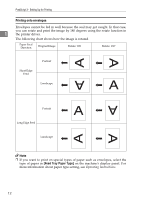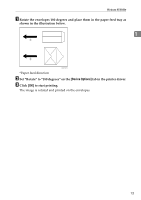Ricoh Priport HQ7000 PostScript Supplement - Page 12
[PostScript] tab, [Job Log] Tab, Script output format, Properties, Printer, PostScript
 |
View all Ricoh Priport HQ7000 manuals
Add to My Manuals
Save this manual to your list of manuals |
Page 12 highlights
PostScript 3 - Setting Up for Printing [PostScript] tab Use this tab to make PostScript settings. 1 Note ❒ When this tab is displayed from the application's print dialog box, only [Post- Script output format:] is displayed. To change the configuration of data format, choose [Properties] from the [Printer] window, and then click the [Advanced...] on the [PostScript] tab. When you click [Advanced...] on the [PostScript] tab, you can set the following detailed settings of PostScript: ❖ "ASCII data", "Binary communications protocol", "Tagged binary communications protocol", "Pure binary data" Select the data transmission protocol. When connected using the parallel interface, select "ASCII data". An error may occur if other protocols are selected. ❖ "Send CTRL+D before job", "Send CTRL+D after job" When using a network environment, clear both the "Send CTRL+D after job" check box and the "Send CTRL+D before job" check box. When connected using a parallel interface, select the "Send CTRL+D after job" check box. [Job Log] Tab This tab is used to adjust the settings for plug-in modules. The plug-in modules are modules that provide additional functions that cannot be implemented by the printer driver or PPD file. Limitation ❒ These functions cannot be accessed from an application that use its own print- er driver, such as PageMaker, etc. Note ❒ The settings adjusted using this tab remain in effect until the settings are ad- justed again. ❖ [User ID:] Enter the User ID to be displayed in Job History in SmartDeviceMonitor for Client and SmartDeviceMonitor for Admin. ❖ [Print Job] When select to "Store file", the print data is stored in HDD on the machine. Note ❒ you can set the file name and the password to the data. 8