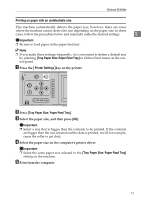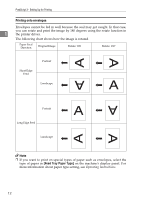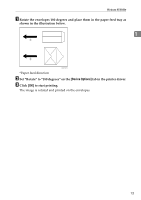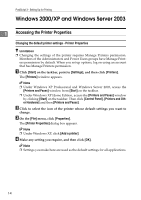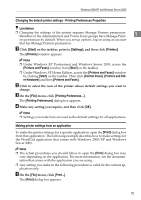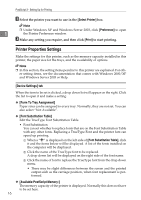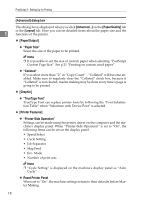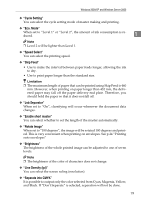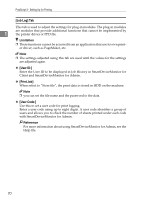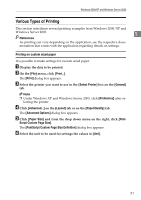Ricoh Priport HQ7000 PostScript Supplement - Page 20
Printer Properties Settings, [Device Settings] tab, Select Printer, Preference, Print
 |
View all Ricoh Priport HQ7000 manuals
Add to My Manuals
Save this manual to your list of manuals |
Page 20 highlights
PostScript 3 - Setting Up for Printing B Select the printer you want to use in the [Select Printer] box. Note ❒ Under Windows XP and Windows Server 2003, click [Preference] to open 1 the Printer Preference window. C Make any setting you require, and then click [Print] to start printing. Printer Properties Settings Make the settings for this printer, such as the memory capacity installed in this printer, the paper size for the trays, and the availability of options. Note ❒ In this section, the setting items peculiar to this printer are explained. For oth- er setting items, see the documentation that comes with Windows 2000/XP and Windows Server 2003 or Help. [Device Settings] tab When the item to be set is clicked, a drop down list will appear on the right. Click the list to open it and make a setting. ❖ [Form To Tray Assignment] Paper sizes can be assigned to every tray. Normally, they are not set. You can also select "Not Available". ❖ [Font Substitution Table] Edit the TrueType Font Substitution Table. • Font Substitution You can set whether to replace fonts that are on the Font Substitution Table with any other fonts. Replacing a TrueType Font and the printer font can speed up printing. A When a "n" is displayed on the left side of [Font Substitution Table], click it and the items below will be displayed. A list of the fonts installed on the computer will be displayed. B Click the name of the TrueType font to be replaced. A drop down list will be displayed on the right side of the font name. C Click the name of font to replace the TrueType font from the drop down menu. • There may be slight differences between the screen and the printed output such as the carriage position, when font replacement is performed. ❖ [Available PostScript Memory:] The memory capacity of the printer is displayed. Normally this does not have to be set here. 16