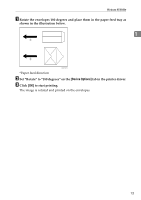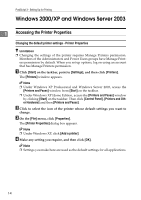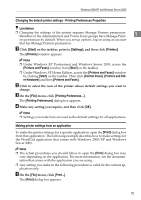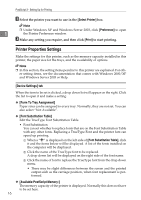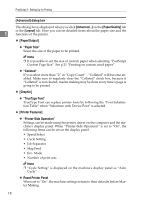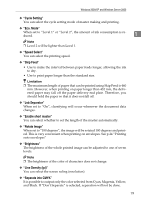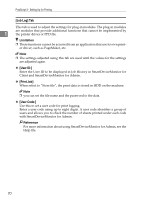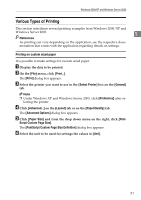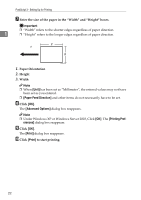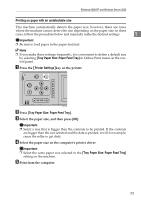Ricoh Priport HQ7000 PostScript Supplement - Page 22
[Advanced] dialog box, Paper/Quality, Layout
 |
View all Ricoh Priport HQ7000 manuals
Add to My Manuals
Save this manual to your list of manuals |
Page 22 highlights
PostScript 3 - Setting Up for Printing [Advanced] dialog box This dialog box is displayed when you click [Advanced...] on the [Paper/Quality] tab or the [Layout] tab. Here you can set detailed items about the paper size and the 1 functions of the printer. ❖ [Paper/Output] ❖ "Paper Size" Select the size of the paper to be printed. Note ❒ It is possible to set the size of custom paper when selecting "PostScript Custom Page Size". See p.21 "Printing on custom sized paper". ❖ "Collated" If you select more than "2" in "Copy Count" , "Collated" will become enabled. Make sure to regularly clear the "Collated" check box, because if "Collated" is not cleared, master making may be done every time a page is going to be printed. ❖ [Graphic] ❖ "TrueType Font" TrueType Font can replace printer fonts by following the "Font Substitution Table" when "Substitute with Device Font" is selected. ❖ [Printer Features] ❖ "Printer-Side Operation" Settings can be made using the printer driver on the computer and the machine's display panel. When "Printer-Side Operation" is set to "On", the following items can be set on the display panel. • Speed Select • Cycle Setting • Job Separator • Skip Feed • Eco. Mode • Number of print sets Note ❒ "Cycle Setting" is displayed on the machine's display panel as "Auto Cycle". ❖ Reset Printer Panel When set to "On", the machine settings return to their defaults before Master Making. 18