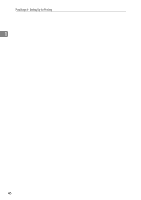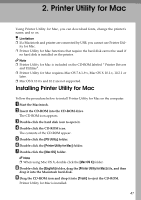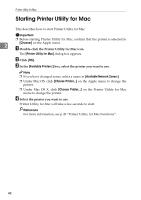Ricoh Priport HQ7000 PostScript Supplement - Page 55
Displaying the Printer's Fonts, Deleting Fonts, Setup, Printer's memory, Delete, Continue
 |
View all Ricoh Priport HQ7000 manuals
Add to My Manuals
Save this manual to your list of manuals |
Page 55 highlights
Printer Utility for Mac Functions Displaying the Printer's Fonts You can display available fonts already downloaded to the printer. Fonts in printer memory can be displayed. Note ❒ The fonts displayed in italics are default fonts. A On the [File] menu, click [Display Printer's Fonts...]. 2 A dialog box appears. B Click [Printer's memory]. C Click [OK]. Deleting Fonts You can delete fonts from printer memory. A On the [File] menu, click [Display Printer's fonts...]. A dialog box appears. B Click [Printer's memory]. C Select the fonts you want to delete. Limitation ❒ You cannot delete the fonts displayed in italics. D Click [Delete]. A confirmation message appears. E Confirm the fonts you want to delete and the printer name from which you want to delete them. F Click [Continue], and then click [OK]. G Click [OK]. Page Setup You can make the paper settings for [Print Fonts Catalogue] and [Print Fonts Sample]. A On the [File] menu, click [Page Setup...]. B Select a paper size. 51