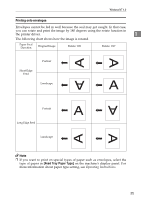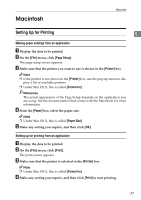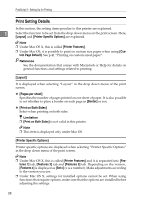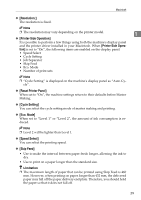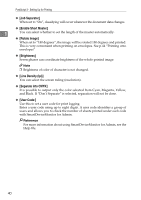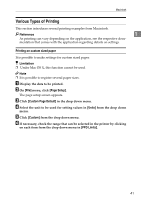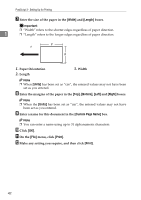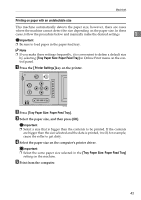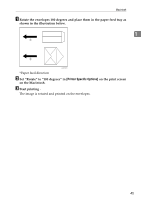Ricoh Priport HQ7000 PostScript Supplement - Page 44
Job Separator, Enable Short Master, Rotate Image, Brightness, Line Density lpi, Separate into CMYK
 |
View all Ricoh Priport HQ7000 manuals
Add to My Manuals
Save this manual to your list of manuals |
Page 44 highlights
PostScript 3 - Setting Up for Printing ❖ [Job Separator] When set to "On", classifying will occur whenever the document data changes. ❖ [Enable Short Master] 1 You can select whether to set the length of the master automatically. ❖ [Rotate Image] When set to "180 degrees", the image will be rotated 180 degrees and printed. This is very convenient when printing on envelopes. See p.44 "Printing onto envelopes" ❖ [Brightness] Seven phases can coordinate brightness of the whole printed image. Note ❒ Brightness of color of character is not changed. ❖ [Line Density (lpi)] You can select the screen ruling (resolution). ❖ [Separate into CMYK] It is possible to output only the color selected from Cyan, Magenta, Yellow, and Black. If "Don't Separate" is selected, separation will not be done. ❖ [User Code:] Use this to set a user code for print logging. Enter a user code using up to eight digits. A user code identifies a group of users and allows you to check the number of sheets printed under each code with SmartDeviceMonitor for Admin. Reference For more information about using SmartDeviceMonitor for Admin, see the Help file. 40