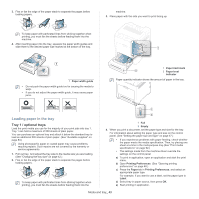Samsung CLP-775 User Manual (user Manual) (ver.1.01) (English) - Page 47
Setting the paper size and type, Using the output support, Photo, Glossy
 |
View all Samsung CLP-775 manuals
Add to My Manuals
Save this manual to your list of manuals |
Page 47 highlights
• Used paper ink must be non-flammable and should not adversely affect machine rollers. • Before you load used paper, verify that the ink on the paper is dry. During the fusing process, wet ink can come off used paper, reducing print quality. Photo • Make sure not to use the inkjet photo paper with this machine. It could cause damage to the machine. Glossy Load one paper to the multi-purpose tray at a time, glossy side facing down. • Recommended media: Glossy paper (Letter) for this machine by HP Brochure Paper (Product: Q6611A) only. • Recommended media: Glossy paper (A4) for this machine by HP Superior Paper 160 glossy (Product: Q6616A). Setting the paper size and type After loading paper in the paper tray, set the paper size and type using the control panel. For computer printing, select the paper size and type in the application program, select the Paper tab in the Printing Preferences. (See "Opening printing preferences" on page 48.) The settings made from the machine driver override the settings on the control panel. 1. Press on the control panel. 2. Press up/down arrow to highlight Paper and press OK. 3. Press up/down arrow to select the paper tray you want press OK. 4. Press up/down arrow to highlight Paper Size and press OK. 5. Press up/down arrow to select the paper size you want. 6. Press OK to save the selection. 7. Press up/down arrow to highlight Paper Type and press OK. 8. Press up/down arrow to select the paper type you want. 9. Press OK to save the selection. 10. Press . 11. Press up/down arrow to highlight Paper Source and press OK. 12. Press up/down arrow to select the paper tray you want. 13. press OK to save the selection. 14. Press to return to ready mode. If you want to use special-sized paper-such as a billing paper, select Custom in the Paper tab in the Printing Preferences. (See "Opening printing preferences" on page 48.) Using the output support The surface of the output tray may become hot if you print a large number of pages at once. Make sure that you do not touch the surface, and do not allow children near it. The printed pages stack on the output support, and the output support will help the printed pages to align. Unfold the output support. Media and tray_ 47