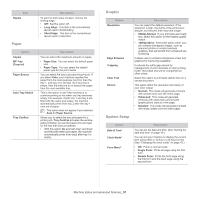Samsung CLP-775 User Manual (user Manual) (ver.1.01) (English) - Page 54
Unix printing, Printing files, Configuring Printer Properties, Proceeding the print job
 |
View all Samsung CLP-775 manuals
Add to My Manuals
Save this manual to your list of manuals |
Page 54 highlights
1. Open an application, and select Print from the File menu 2. Select Print directly using lpr. 3. In the LPR GUI window, select the model name of your machine from the printer list and click Properties. 4. Change the print job properties using the following four tabs displayed at the top of the window. • General: Changes the paper size, the paper type, and the orientation of the documents. It enables the duplex feature, adds start and end banners, and changes the number of pages per sheet. Automatic/manual duplex printing may not be available depending on models. You can alternatively use the lpr printing system or other applications for odd-even printing. • Text: Specifies the page margins and set the text options, such as spacing or columns. • Graphics: Sets image options that are used when printing image files, such as color options, image size, or image position. • Advanced: Sets the print resolution, paper source, and destination. 5. Click Apply to apply the changes and close the Properties window. 6. Click OK in the LPR GUI window to start printing. 7. The Printing window appears, allowing you to monitor the status of your print job. To abort the current job, click Cancel. Printing files You can print many different types of files on your machine using the standard CUPS, directly from the command line interface. The CUPS lpr utility allows you to do that, but the driver's package replaces the standard lpr tool by a much more user-friendly LPR GUI program. To print any document file: 1. Enter lpr from the Linux shell command line and press Enter. The LPR GUI window appears. When you type only lpr and press Enter, the Select file(s) to print window appears first. Just select any files you want to print and click Open. 2. In the LPR GUI window, select your machine from the list, and change the print job properties. 3. Click OK to start printing. Configuring Printer Properties Using the Printer Properties window provided by the Printers configuration, you can change the various properties for your machine as a printer. 1. Open the Unified Driver Configurator. If necessary, switch to Printers configuration. 2. Select your machine on the available printers list and click Properties. 3. The Printer Properties window appears. The following five tabs display at the top of the window: • General: Allows you to change the printer location and name. The name entered in this tab displays on the printer list in Printers configuration. • Connection: Allows you to view or select another port. If you change the machine port from USB to parallel or vice versa while in use, you must re-configure the machine port in this tab. • Driver: Allows you to view or select another machine driver. By clicking Options, you can set the default device options. • Jobs: Shows the list of print jobs. Click Cancel job to cancel the selected job and select the Show completed jobs check box to see previous jobs on the job list. • Classes: Shows the class that your machine is in. Click Add to Class to add your machine to a specific class or click Remove from Class to remove the machine from the selected class. 4. Click OK to apply the changes and close the Printer Properties window. Unix printing Some features may not be available depending on models or options. It means that the features are not supported. Proceeding the print job After installing the printer, choose any of the image, text, PS or HPGL files to print. 1. Execute "printui " command. For example, if you are printing "document1" printui document1 This will open the UNIX Printer Driver Print Job Manager in which the user can select various print options. 2. Select a printer that has been already added. 3. Select the printing options from the window such as Page Selection. 4. Select how many copies are needed in Number of Copies. To take advantage of the printer features provided by your printer driver, press Properties (see "Changing printer settings" on page 53). 5. Press OK to start the print job. Changing the machine settings The UNIX printer driver Print Job Manager in which the user can select various print options in printer Properties. The following hot keys may also be used: "H" for Help, "O" for OK, "A" for Apply, and "C" for Cancel. General tab • Paper Size: Set the paper size as A4, Letter, or other paper sizes, according to your requirements. • Paper Type: Choose the type of the paper. Options available in the list box are Printer Default, Plain, and Thick. • Paper Source: Select from which tray the paper is used. By default, it is Auto Selection. • Orientation: Select the direction in which information is printed on a page. • Duplex: Print on both sides of paper to save paper. Automatic/manual duplex printing may not be available depending on models. You can alternatively use the lpr printing system or other applications for odd-even printing. • Multiple pages: Print several pages on one side of the paper. • Page Border: Choose any of the border styles (e.g., Single-line hairline, Double-line hairline) Image tab In this tab, you can change the brightness, resolution, or image position of your document. Printing_ 54