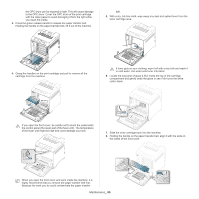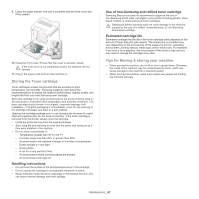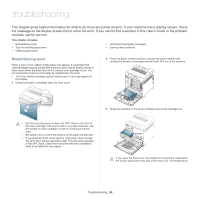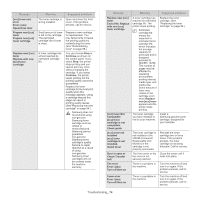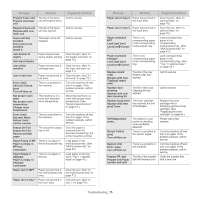Samsung CLP-775 User Manual (user Manual) (ver.1.01) (English) - Page 70
In tray 1, In optional trays, This part explains the method of removing the jammed paper in
 |
View all Samsung CLP-775 manuals
Add to My Manuals
Save this manual to your list of manuals |
Page 70 highlights
To avoid tearing the paper, pull the jammed paper out slowly and gently. Follow the instructions in the following sections to clear the jam. In tray 1 Click this link to open an animation about clearing a jam. If paper is jammed in the paper feed area, follow the next steps to release the jammed paper. 1. Using the handle, completely open the front cover. 5. Remove the jammed paper by gently pulling it straight out as shown below. 2. Carefully remove the paper by pulling in the direction as shown below. 6. Insert tray 1 back into the machine until it snaps into place. Printing automatically resumes. In optional trays Click this link to open an animation about clearing a jam. This part explains the method of removing the jammed paper in the optional tray 2. Please refer to the next method for other optional trays, since the method is same as the optional tray 3. 1. Pull out optional tray 2 open. 2. Remove the jammed paper from the machine. 3. Close the front cover. If the front cover is not completely closed, the machine will not operate. 4. Pull out tray 1. If the paper does not move when you pull or if you do not see the paper in this area, stop and go to the next step. 3. Open the front cover. Troubleshooting_ 70