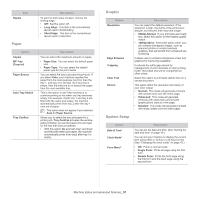Samsung CLP-775 User Manual (user Manual) (ver.1.01) (English) - Page 57
Paper, Graphic, System Setup, Auto Tray Switch
 |
View all Samsung CLP-775 manuals
Add to My Manuals
Save this manual to your list of manuals |
Page 57 highlights
Item Duplex Paper Option Copies MP Tray [Tray] Paper Source Auto Tray Switch Tray Confirm Description To print on both sides of paper, choose the binding edge. • Off: Set this option off. • Long Edge: This item is the conventional layout used in bookbinding. • Short Edge: This item is the conventional layout used in calendars. Description You can select the maximum amount of copies. • Paper Size: You can select the default paper size. • Paper Type: You can select the default paper type for the print media. You can select the tray to process the print job. If you select Auto, your machine supplies the paper from the multi-purpose tray first, than the tray 1, and tray 2 for the last. So if any tray is empty, then the machine try to search the paper from the next available tray. This is the option to set if the machine is to continue printing or not when any tray becomes empty. For example, if both tray 1 and tray 2 are filled with the same size paper, the machine automatically prints from tray 2 after the tray 1 runs out of paper. This option does not appear if you selected Auto for Paper Source. Allows you to select the tray and paper for a printing job. Tray Confirm activates the window asking whether you set the paper size and type for the tray that was just opened. • With this option On and both tray1 and tray2 are filled with letter size paper, the machine automatically prints from tray2 after tray1 is empty. Graphic Option Resolution Edge Enhance Trapping Clear Text Screen Description You can select the default resolution. If the resolution is high, the clarity of the printouts is sharper, but the print time may take longer. • 600dpi-Normal: If your print jobs are mostly text, select this option for the highest quality output. • 1200dpi-Best: Select this option when your job contains bitmapped images, such as scanned photos or certain business graphics, that will benefit from enhanced line screening. It allows user to enhance sharpness of text and graphics for improving readability. It reduces the white gap caused by misalignment of color channels in color printing mode. Also black text will be overprinted on other colors. Select this option to print texts darker than on a normal document. This option affect the resolution and clarity of your color output. • Normal: This mode will generate printouts with smooth tone over the entire page. • Enhanced: This mode will generate printouts with sharp texts and smooth graphic/photo objects in the page. • Detailed: This mode will generate printouts with sharp details over the entire page. System Setup Option Date & Timea Clock Modea Form Menua Description You can set the date and time. (See "Setting the date and time" on page 40.) You can set your machine to display the current time using either a 12-hour or 24-hour format. (See "Changing the clock mode" on page 40.) • Off: Prints in normal mode. • Single Form: Prints all page using the first form. • Double Form: Prints the front page using the first form and the back page using the second form. Machine status and advanced features_ 57