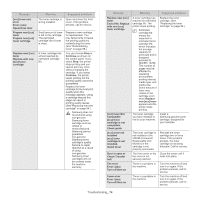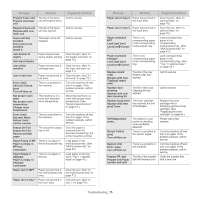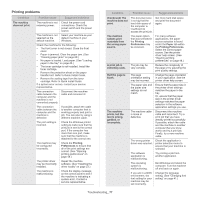Samsung CLP-775 User Manual (user Manual) (ver.1.01) (English) - Page 76
Solving other problems, Paper feeding problems
 |
View all Samsung CLP-775 manuals
Add to My Manuals
Save this manual to your list of manuals |
Page 76 highlights
Message Meaning Suggested solutions Replace TR. belt End of life, Replace with new Paper transfer belt unit Tray[yyy] cassette Out Tray[yyy] cassette is pulled out. Insert it properly Tray[yyy] has a problem Communication problem occurred with tray[yyy] Tray[yyy] Not Installed Tray[yyy] is not installed TR. belt Not compatible Paper transfer belt unit is not compatible. Check guide Error: [aaa] PTB Unit Failure: [aaa] Install paper transfer belt unit. The life of the transfer belt has expired. The tray is not properly closed. The machine cannot communicate the optional trays. The optional trays is not installed. The transfer belt of the machine is not for your machine. The transfer belt is not installed. Replace the paper transfer belt with a new one. Install a Samsung-genuine transfer belt. (See "Replacing the paper transfer belt" on page 85.) To close the tray, lower the rear edge, align it with the slot, and slide it into the printer. Reinstall the optional trays. If the problem persists, call for service. Reinstall the optional trays. If the problem persists, call for service. Install the a Samsung-genuine part designed for your machine. (See "Replacing the paper transfer belt" on page 85.) Install a Samsung-genuine transfer belt. (See "Replacing the paper transfer belt" on page 85.) Solving other problems The following chart lists some conditions that may occur and the recommended solutions. Follow the suggested solutions until the problem is corrected. If the problem persists, call for service. Paper feeding problems Condition Suggested solutions Paper jams during printing. Clear the paper jam. (See "Clearing paper jams" on page 69.) Paper sticks together. • Check the maximum paper capacity of the tray. (See "Print media specifications" on page 92.) • Make sure that you are using the correct type of paper. (See "Print media specifications" on page 92.) • Remove paper from the tray and flex or fan the paper. • Humid conditions may cause some paper to stick together. Multiple sheets of paper do not feed. Different types of paper may be stacked in the tray. Load paper of only one type, size, and weight. Paper does not feed • Remove any obstructions from inside the into the machine. machine. • Paper has not been loaded correctly. Remove paper from the tray and reload it correctly. • There is too much paper in the tray. Remove excess paper from the tray. • The paper is too thick. Use only paper that meets the specifications required by the machine. (See "Print media specifications" on page 92.) The paper keeps jamming. • There is too much paper in the tray. Remove excess paper from the tray. If you are printing on special materials, use the multi-purpose tray. • An incorrect type of paper is being used. Use only paper that meets the specifications required by the machine. (See "Print media specifications" on page 92.) • There may be debris inside the machine. Open the front cover and remove any debris. Transparencies stick Use only transparencies specifically designed together in the paper for laser printers. Remove each transparency as exit. it exits from the machine. Envelopes skew or Ensure that the paper guides are against both fail to feed correctly. sides of the envelopes. Troubleshooting_ 76