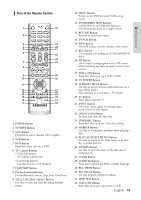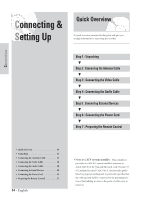Samsung DVD-VR300 User Manual (user Manual) (ver.1.0) (English) - Page 18
Connecting the Audio Cable
 |
View all Samsung DVD-VR300 manuals
Add to My Manuals
Save this manual to your list of manuals |
Page 18 highlights
Connections Method 4 : Connecting to Component video input jacks(Y,CB/TB,CR/PB) in 480p mode Your TV must support progressive scan input to allow you to watch 480p video output. 1. Connect Component video cables(not supplied) between the COMPONENT VIDEO OUT jacks on DVD RecorderVCR and COMPONENT VIDEO IN jacks on the TV (or AV amplifier). 2. Press the Progressive button on the front panel. The message "Press "Yes" to confirm Progressive scan mode. Otherwise press "No"." will be displayed. If you want 480P mode, select yes. If "480P" is displayed on the front panel display, now your DVD Recorder-VCR is operated on 480P Mode. Make sure that the disc has stopped completely before changing the mode. COMPONENT Y Pb Pr COMPONENT AUDIO OUT VIDEO OUT R Y L DIGITAL AUDIO OUT OPTICAL COAXIAL CB/PB CR/PR LINE OUT LINE IN 1 R AUDIO R AUDIO L L VIDEO VIDEO IN (FROM ANT.) RF OUT (TO TV) COMPONENT VIDEO OUT Y CB/PB CR/PR Make sure that the color coded connections match. Note That is, the Y, Pb and Pr component output jacks of your DVD Recorder-VCR should be connected to the exact corresponding component input jacks on your TV. Otherwise, red or blue images will be displayed on the TV screen. Once 480p video output mode is selected, Video, S-Video and 480i outputs are disabled. Make sure that the left and right audio output jacks of your DVD Recorder-VCR are connected to the left and right audio input jacks of your TV, respectively.(page 19) Step 4 : Connecting the Audio Cable There are several ways to connect your DVD Recorder-VCR. Select the audio connection that best suits you below. • Method 1 : Connecting to your TV • Method 2 : Connecting to a stereo amplifier (analog audio out / digital audio out) • Method 3 : Connecting to an AV amplifier with a digital input jack. Manufactured under license from Dolby Laboratories. "Dolby" and the double-D symbol are trademarks of Dolby Laboratories. "DTS" and "DTS Digital Out" are trademarks of Digital Theater Systems, Inc. Method 1 : Connecting to your TV This connection will use your TV's speakers. INPUT R AUDIO L red white COMPONENT AUDIO OUT VIDEO OUT R Y L DIGITAL AUDIO OUT OPTICAL COAXIAL CB/PB CR/PR LINE OUT LINE IN 1 R AUDIO R AUDIO L L VIDEO VIDEO IN (FROM ANT.) RF OUT (TO TV) LINE OUT R AUDIO L VIDEO red white 18 - English