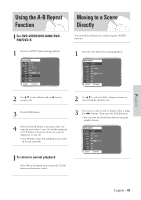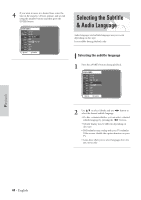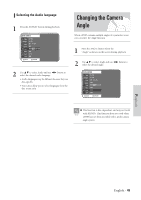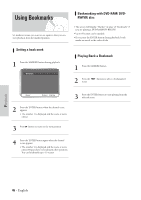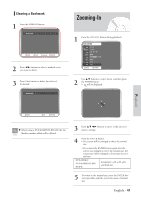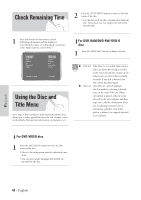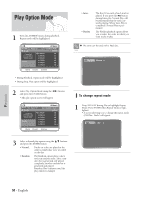Samsung DVD-VR300 User Manual (user Manual) (ver.1.0) (English) - Page 48
Check Remaining Time, Using the Disc and Title Menu
 |
View all Samsung DVD-VR300 manuals
Add to My Manuals
Save this manual to your list of manuals |
Page 48 highlights
Check Remaining Time 2 Press the TITLE MENU button to move to the title menu of the disc. • Use this button if the disc contains more than one title. Some discs may not support the title menu functionality. 1 Press Info button on the remote control. Following information will be displayed. (Current deck status, recording speed, remaining time, input channel, current time.) For DVD-RAM/DVD-RW/ DVD-R disc 1 Press the TITLE LIST button to display title list. Title List : Title refers to a recorded video stream. Note Title List shows list to help you select a title. Since the title list consists of the information on stream that is actually recorded, if one title is deleted, that title cannot be played again. Play List : This refers to a unit of playback, which is made by selecting a desired Using the Disc and scene in the entire Title List. When one playlist is played, only the scene selected by the user will play and then Title Menu stop. Since only the information necessary for playing a desired scene is included in a playlist, even if that Some type of discs contains a dedicated menu system that allows you to select special functions for title, chapter, audio track, subtitle, film preview, information on characters, etc. playlist is deleted, the original data will not be deleted. For DVD-VIDEO disc 1 Press the DISC MENU button to enter the disc menu of the disc. • Move to the setup menu related to playback operation. • You can select audio language and subtitle etc. provided by the disc. Playback 48 - English